Understanding the important tools for digital artist improves speed, precision, and creative output. Every digital art workflow depends on a combination of hardware and software tools that support sketching, painting, coloring, modeling, and professional finishing. The best tools for digital artist strengthen accuracy, streamline production, and expand creative possibilities across illustration, concept art, animation, and visual design.
This guide explains the essential tools for digital artist that shape a complete, modern creative workflow—without overwhelming product recommendations and without unnecessary fluff.
Table of Contents
Why Tools for Digital Artist Matter
Digital art requires precision, responsiveness, and control. The right set of tools increases drawing accuracy, strengthens stylistic consistency, and optimizes every stage from sketch to final render. Important tools for digital artist influence line quality, color depth, and project efficiency. With the right toolkit, digital artists maintain speed during long sessions and achieve professional visual standards.
Core Categories of Tools for Digital Artist
Every digital artist depends on six core tool categories: input tools, display tools, software tools, workflow tools, color tools, and productivity tools. Understanding these categories helps artists build a balanced, efficient creative system.
1. Input Tools for Digital Artist
Input tools define how the artist interacts with the canvas. They determine line smoothness, stroke pressure, and control accuracy.
Drawing Tablet
A drawing tablet converts hand movement into digital strokes. Two types exist:
- Screen tablets: allow drawing directly on the display.
- Non-screen tablets: use a surface mapped to a monitor.
Screen tablets offer intuitive drawing alignment, while non-screen tablets reduce hand fatigue during long sessions. Both improve stroke control and gesture precision.

Many tablets include multi-touch gestures for zooming, rotating, and panning. Gesture control improves speed during editing, sketching, and layout design, allowing artists to work fluidly without switching tools constantly.
Digital Stylus
A digital stylus delivers pressure sensitivity, tilt recognition, and low latency. A high-precision stylus improves drawing comfort and enables natural handwriting, sketching, blending, shading, and detailed strokes.

Artists rely on stylus because they simulate real brushes and pencils while providing digital accuracy. Stylus gives way more precision than keyboard/mouse/fingertips. Another factor I love about styluses is the fact that they are easily portable.
2. Display Tools for Digital Artist
Digital artists rely on accurate displays for color, contrast, and detail visibility.
High-Resolution Laptop or Desktop Computer
A laptop acts as the central processing hub for heavy software such as painting suites, 3D sculpting programs, or massive canvas projects. Designers use laptops because they combine mobility with processing power. A good laptop ensures that digital art tools run smoothly without lag.
A computer provides maximum processing strength for complex tasks like animation, 3D modeling, texture creation, or multi-layer painting. Desktop systems handle larger canvases, more layers, and heavier file sizes. Artists rely on desktops when project scale requires powerful GPUs, expanded storage, and multi-monitor setups.
Essential specs include:
- Fast CPU for rendering
- Adequate RAM for large files
- Color-accurate display for visual precision
The Following qualities are important for any display tools:
High-Resolution Display
A high-resolution display clarifies line edges, reduces pixelation, and improves fine-detail work. Artists benefit from displays with sharp pixel density when painting textures, rendering characters, or refining visual details.
Color-Accurate Screen
A color-accurate screen ensures reliable color reproduction across paints, gradients, and shadow tones. Displays with wide color gamuts (P3, Adobe RGB) maintain color fidelity and prevent unexpected tone shifts in final exports.
Anti-Glare or Matte Surface
Anti-glare coatings reduce reflection during long drawing sessions. Matte surfaces enhance stylus control by adding light resistance, making digital strokes feel natural and balanced.
3. Software Tools for Digital Artist
Software forms the foundation of digital creativity. Each program addresses a specific part of the artistic process.
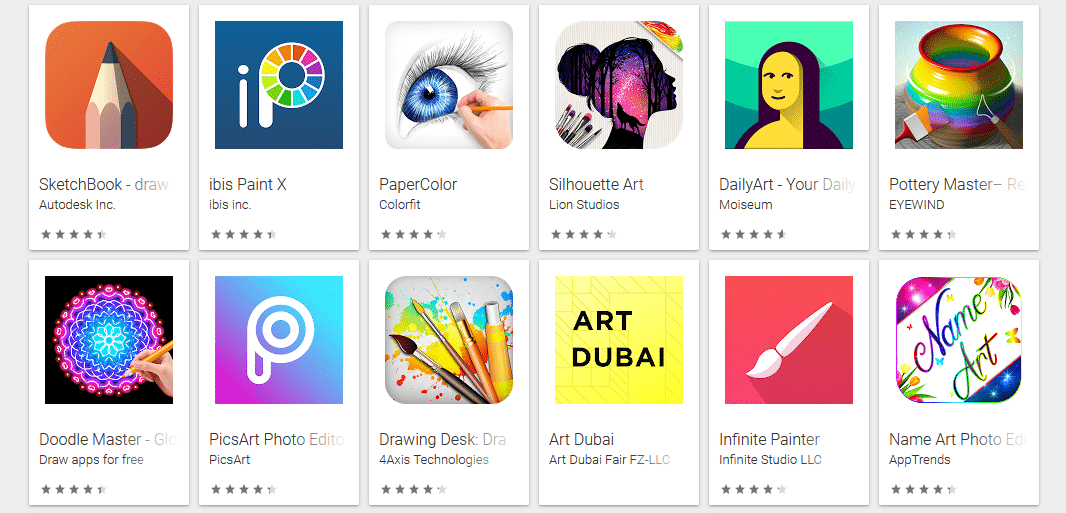
Drawing & Painting Software
Painting tools support sketching, line art, coloring, and texturing. Good applications include customizable brushes, layering systems, blending engines, and stroke stabilization. These tools replicate physical mediums while adding digital flexibility.
Vector Illustration Tools
Vector tools allow artists to create scalable artwork. They maintain crisp line quality at any size, making them essential for logo design, UI/UX assets, and graphic illustrations.
Animation or Frame Drawing Tools
Animation applications support frame-by-frame drawing, timelines, onion skinning, and playback control. Digital artists rely on these tools to produce motion graphics or character animations with precise frame transitions.
3D Sculpting Tools
3D sculpting software enables complex character creation, surface detailing, and form exploration. Many concept artists use 3D sculpting to build quick models, generate perspective bases, and refine shapes before painting.
Photo Editing & Compositing Tools
Artists use editing tools for color grading, compositing, texture creation, and lighting adjustments. These tools refine artwork, merge layers, and enhance visual storytelling.
Here are some examples of best software tools for digital artists: Procreate, Adobe Photoshop, Adobe Illustrator, Clip Studio Paint, Corel Painter, Blender, Figma & Adobe XD (UI/UX Artists) etc.
4. Color Tools for Digital Artist
Color accuracy determines mood, tone, and atmosphere. The best tools for digital artist provide reliable, consistent palettes.
Digital Color Picker
A precise color picker helps artists match tones, adjust gradients, and refine color transitions. A good picker includes hue rings, sliders, harmonies, and sampling tools for fast adjustments.
Color Calibration Tools

Calibration tools ensure the display shows true colors. They eliminate inconsistencies caused by brightness shifts or screen drift. Artists use calibration tools to maintain predictable visual output across devices.
Palette Organizer
A palette organizer stores color themes, harmonies, and custom palettes. Organized palettes support consistent identity in comics, concept art, game assets, and branding visuals.
5. Productivity Tools for Digital Artist
Productivity tools streamline tasks and support long-term creative health.
Cloud Storage
Cloud storage keeps design files, brush sets, and project folders safe and accessible. Remote storage protects artwork from device failure and allows cross-device workflow continuity.
File Management Systems
Efficient organization prevents lost assets and speeds up project navigation. Clear folder structures help artists manage layers, exports, references, and revisions without confusion.
Keyboard Shortcut Systems
Shortcut systems reduce repetitive movements and speed up tasks such as switching tools, resizing brushes, or undoing actions. Mastering shortcuts improves long-session efficiency and reduces workflow friction.
6. Essential Accessories for Digital Artist
Accessories complete the toolkit by increasing comfort, accuracy, and durability.
Tablet Stand
A stand positions the drawing surface at a comfortable angle. This reduces shoulder strain and improves line stability during long sessions.
Screen Protectors
Matte protectors add friction for more natural pen movement. They prevent slipping and improve precision during detailed strokes.
Stylus Grips
Grips improve comfort and prevent finger strain. They help maintain consistent pressure control during long rendering sessions.
External Storage
External SSDs store large project files, texture libraries, brushes, and backups. They protect work and free internal device space.
Drawing Gloves
A drawing glove reduces friction between hand and screen, prevents accidental touches, and keeps screens clean during sketching.
How to Build a Balanced Set of Tools for Digital Artist
To build an efficient toolkit:
- Start with a stylus-enabled tablet and high-resolution display.
- Choose software that aligns with your specialty (illustration, concept art, animation).
- Add workflow tools that reduce manual work through brushes, layers, and references.
- Ensure color tools keep your work accurate and consistent.
- Maintain productivity with cloud storage, shortcuts, and ergonomic accessories.
This balanced approach strengthens creativity and ensures long-term artistic growth.
Common Mistakes When Choosing Tools for Digital Artist
- Choosing tools without considering workflow needs.
- Focusing on hardware while ignoring software limitations.
- Using uncalibrated screens that distort colors.
- Ignoring ergonomics and risking strain injuries.
- Relying on too many brushes instead of mastering a few.
Avoiding these mistakes improves creative control and long-term consistency.
Conclusion
Understanding the important tools for digital artist builds a professional, efficient, and creative digital workflow. A strong toolkit combines precise input tools, color-accurate displays, powerful software, organized workflows, advanced color systems, and ergonomic productivity tools. When these elements work together, digital artists achieve higher accuracy, faster progress, and more expressive visual results across every project.
Howdy Geeks, I'm Andrew, a young passionate blogger, Tech Freak & a Gadget Lover. I help people in buying them the best tablet devices

