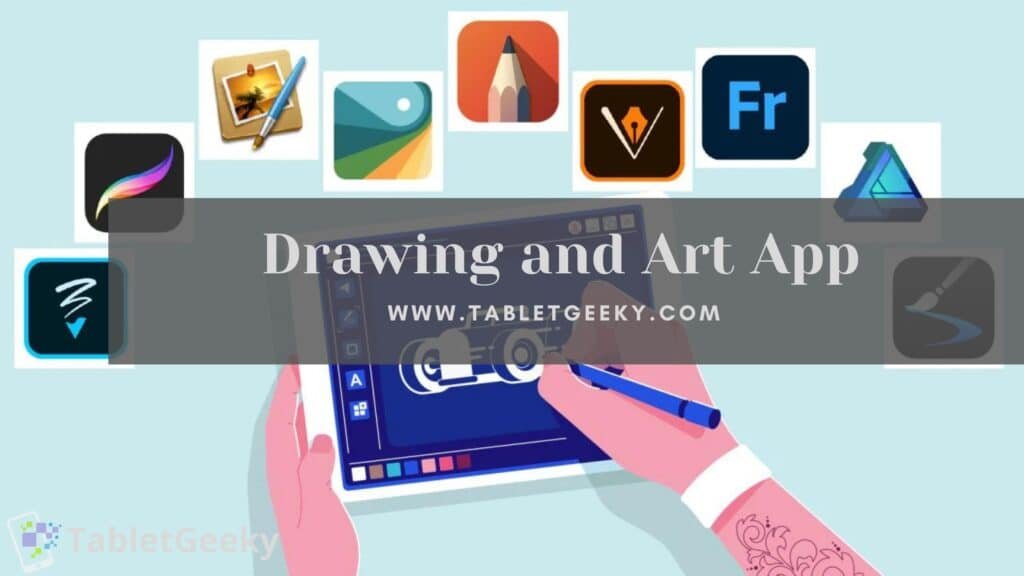In today’s digital age, tablets have transformed the way artists create, offering unparalleled convenience and versatility for digital drawing and painting. Whether you’re a professional illustrator, a hobbyist, or someone just starting their artistic journey, having access to the best drawing and art apps for tablets can elevate your creativity to new heights.
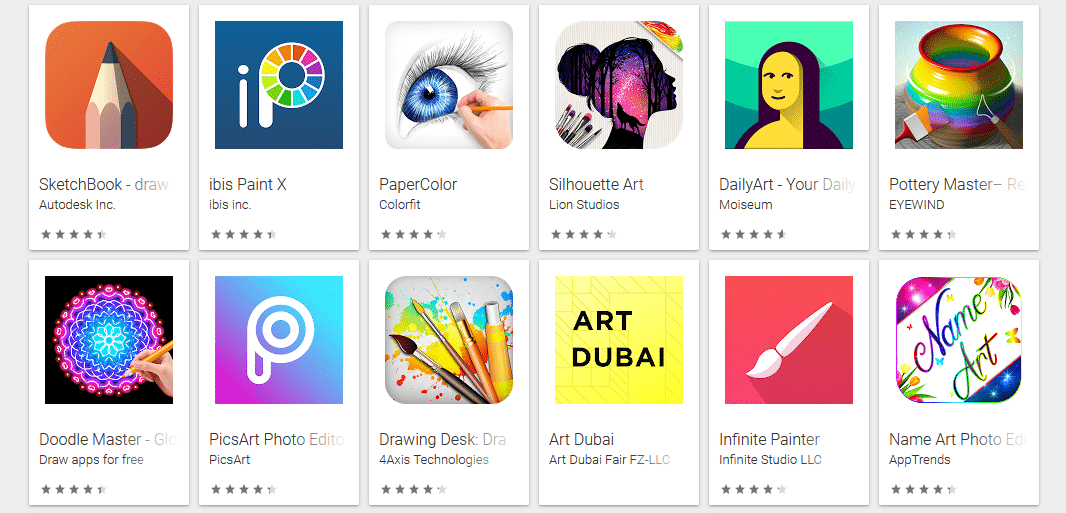
Modern drawing apps come equipped with a variety of features like customizable brushes, advanced layers, and intuitive interfaces that mimic traditional art tools. From creating intricate illustrations to crafting beautiful digital paintings, these apps turn your tablet into a powerful canvas. The right app not only complements your tablet’s capabilities but also enhances your workflow, making the process of creating art both enjoyable and efficient.
In this article, we’ll explore a range of art apps designed for tablets, catering to artists of all skill levels. Whether you use an iPad with Apple Pencil, an Android tablet with a stylus, or even a Windows tablet, these apps are tailored to help you unleash your artistic potential. Let’s dive into the top options that bring creativity to your fingertips.
Table of Contents
List of Top Drawing and Art Apps For Tablets:-
1. Procreate
Procreate is one of the most acclaimed apps for digital artists, renowned for its professional-grade tools and seamless interface, making it a standout choice among the best drawing and art apps for tablets. Built exclusively for iOS devices, Procreate is compatible with iPads and works exceptionally well when paired with the Apple Pencil. This exclusivity ensures optimized performance, delivering a smooth and responsive experience for all levels of artists.
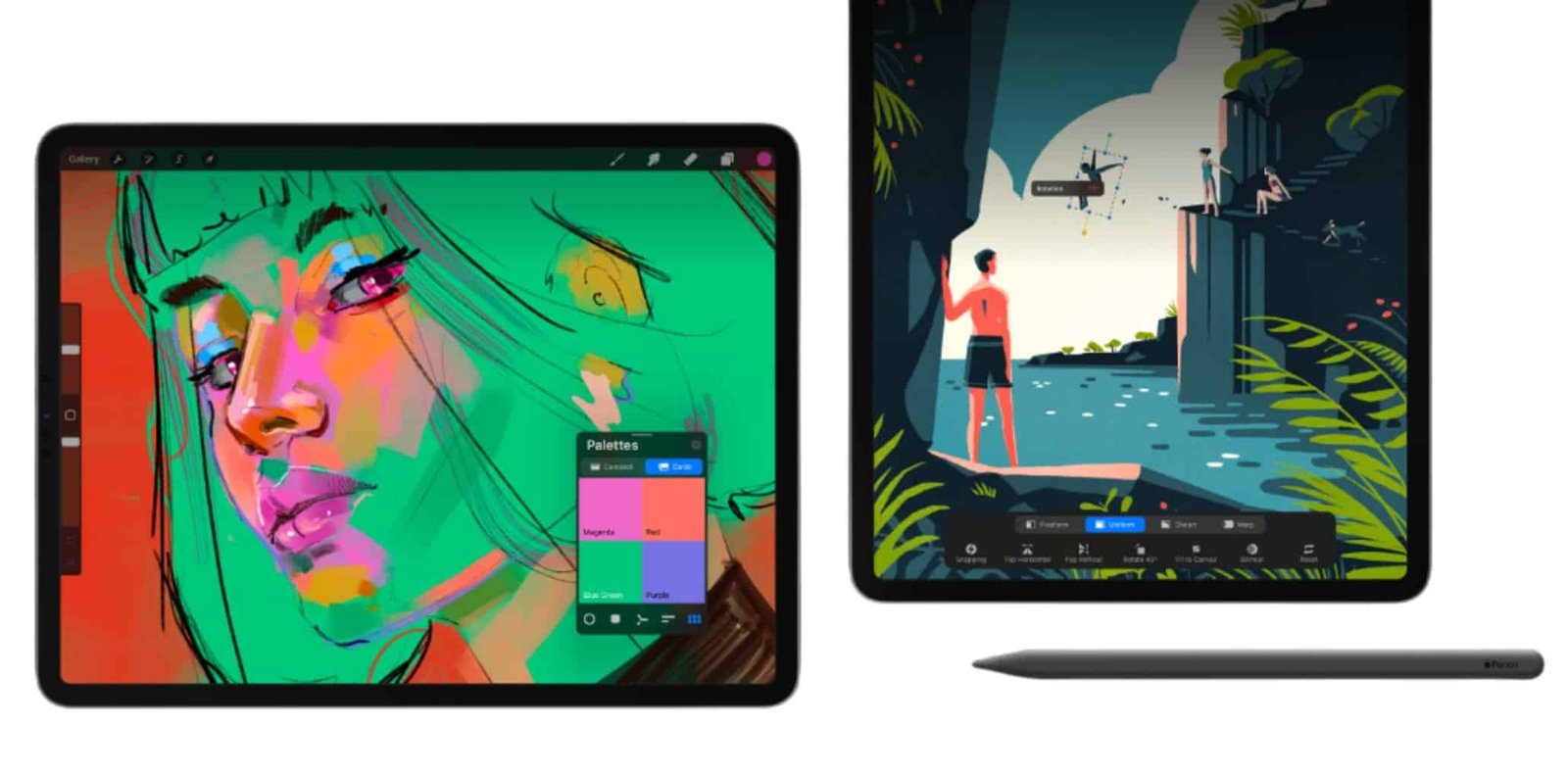
One of Procreate’s highlights is its feature-rich toolkit, including customizable brushes, advanced layering, and powerful animation features like the Animation Assist. While using it, I was impressed by how fluid the interface felt and how easy it was to experiment with intricate designs, bold illustrations, or even detailed animations. The 120Hz support on iPad Pro models enhances the precision and natural feel of strokes.
When it comes to cost, Procreate offers exceptional value. It’s a one-time purchase of $12.99, making it significantly more affordable than subscription-based apps like those in Adobe’s suite. There are no hidden costs or additional subscriptions, which makes it accessible for both hobbyists and professionals. However, Procreate is not available on Android, which may limit its accessibility for non-Apple users.
While the app is packed with tools, it lacks certain desktop-level features like vector support, which could be a drawback for graphic designers. Additionally, its robust feature set may have a learning curve for beginners, but the effort is worth the reward.
- Affordable one-time cost of $12.99, with no subscriptions.
- Optimized for iOS devices, ensuring smooth and responsive performance.
- Includes a vast range of customizable brushes and powerful animation tools.
- Intuitive interface suitable for both professionals and advanced hobbyists.
- Exclusively available for iPads, limiting accessibility for Android users.
- Lacks vector support, which could limit usage for graphic designers.
- Robust tools may present a steeper learning curve for beginners.
2. Autodesk SketchBook
Autodesk SketchBook is a highly versatile app that caters to both beginners and professionals. Known for its intuitive interface and powerful tools, it delivers a natural drawing experience across a variety of platforms. SketchBook is compatible with iOS, Android, macOS, and Windows, ensuring artists can use it on almost any device, from tablets to desktops.

One of the standout features of SketchBook is its vast array of brushes, which can be customized to suit any artistic style. While using it, I was impressed by its advanced features like predictive stroke for smooth lines, dynamic symmetry, and an intuitive layering system. The app is particularly optimized for stylus use, delivering precise control whether paired with an Apple Pencil, Samsung S Pen, or other styluses.
When it comes to cost, Autodesk SketchBook is completely free to use, making it an accessible option for artists of all levels. Previously offered as a premium product, it now provides full access to its features without any subscription fees or one-time costs, which adds immense value for aspiring and professional artists alike.
Despite its versatility, SketchBook lacks some of the advanced tools found in premium apps like Procreate or Adobe Illustrator, such as vector support or animation capabilities. Additionally, while it performs well on most tablets, it may experience minor lags on lower-end devices during intensive projects.
Autodesk SketchBook is an excellent choice for artists looking for a free and versatile drawing app. Its cross-platform compatibility, extensive brush selection, and intuitive interface make it a favorite for hobbyists and professionals alike. While it may not include advanced features like vector support or animation, its accessibility and robust toolset firmly establish it as one of the best drawing and art apps for tablets.
- Wide OS compatibility, available on iOS, Android, macOS, and Windows.
- Completely free, offering professional-level tools without any cost.
- Extensive brush library and customizable tools cater to all artistic styles.
- Optimized for stylus use, providing excellent precision and control.
- Lacks vector editing tools, which limits its use for graphic design.
- No built-in animation features, unlike some competitors.
- May experience minor performance issues on lower-end tablets
3. Clip Studio Paint
Clip Studio Paint is a professional-grade drawing and painting app that fantastic for illustrators, comic artists, and animators. Its extensive feature set and robust tools provide everything you need to create high-quality digital artwork. The app is compatible with iOS, Android, Windows, and macOS, ensuring wide accessibility across devices, including tablets like the iPad, Galaxy Tab, and Surface.
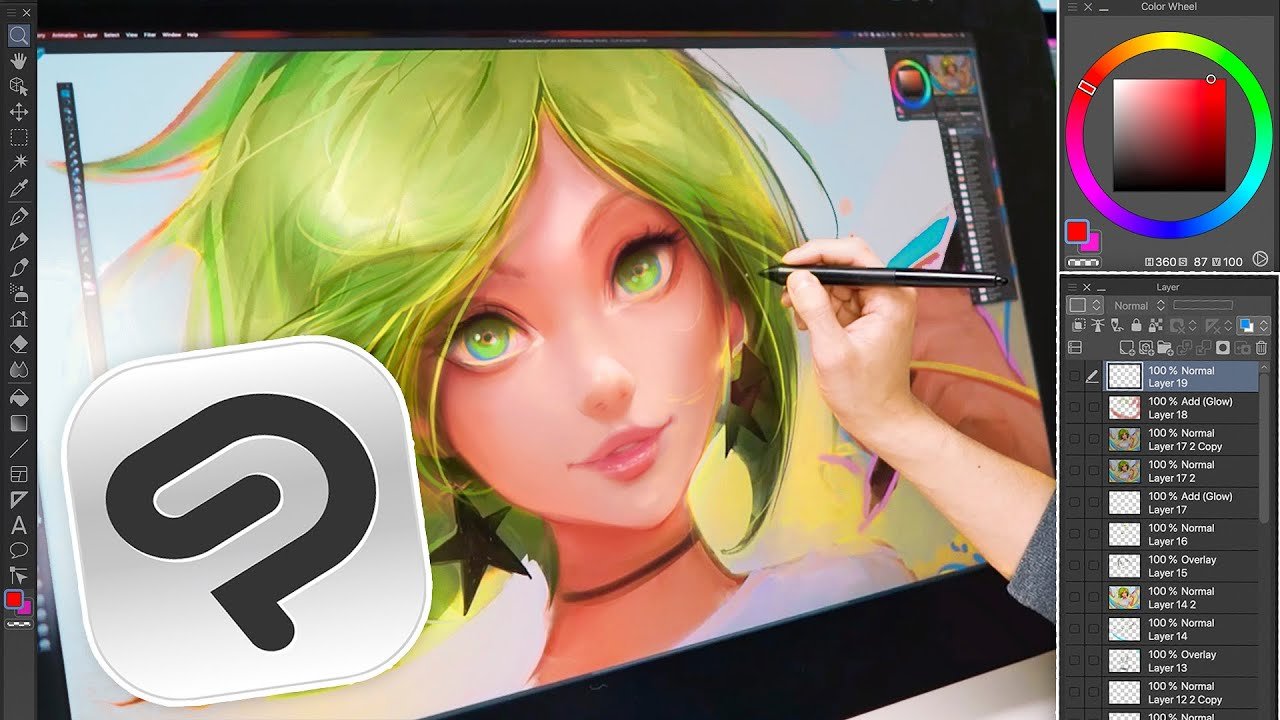
One of its standout features is the realistic brush engine, which includes an impressive array of customizable brushes that mimic traditional art tools. When I used it, the brushes felt incredibly responsive, allowing me to achieve fine details and textures with ease. The app’s layering system and advanced vector tools make it perfect for creating detailed illustrations and comics. Its animation capabilities further set it apart, offering frame-by-frame control for animators.
When it comes to cost, Clip Studio Paint offers both a subscription model and a one-time purchase option, depending on the platform. For tablets, it follows a subscription model, starting at $0.99 per month for a single device. While the pricing is affordable, desktop users can opt for a one-time purchase, which may appeal to those looking to save in the long term.
Although the app offers a wealth of features, its advanced tools may feel overwhelming for beginners. Additionally, the subscription model for tablet users may not appeal to those preferring a one-time payment option.
Clip Studio Paint is a powerhouse app for serious artists and professionals, offering unmatched versatility and creative control. Its compatibility with major operating systems, customizable tools, and animation features make it one of the best drawing and art apps for tablets. While its subscription model and learning curve may deter some users, its exceptional capabilities more than justify its place as a go-to choice for digital creators.
- Wide OS compatibility, available on iOS, Android, Windows, and macOS.
- Realistic brush engine and customizable tools cater to professional artists.
- Offers vector tools and advanced features for creating comics and illustrations.
- Includes animation capabilities, making it versatile for animators.
- Subscription model for tablets may not appeal to all users.
- Advanced tools may present a steep learning curve for beginners.
- Performance can vary across devices, especially on older tablets.
4. MediBang Paint
MediBang Paint is a feature-packed yet lightweight drawing app. Designed for illustrators, comic artists, and hobbyists, this app provides a robust set of tools without overwhelming the user. Its broad compatibility with iOS, Android, Windows, and macOS ensures that artists can use it on nearly any device, from tablets to desktops.

One of MediBang Paint’s strongest points is its cloud synchronization, which allows seamless access to your projects across multiple devices. While testing the app, I was impressed by its intuitive interface and the large selection of brushes, backgrounds, and materials tailored for comic creation. The layering system and tools like perspective rulers make it easy to create professional-grade illustrations.
The best part? MediBang Paint is free to use, making it an excellent choice for those on a budget. While the free version provides all the essentials, an optional MediBang Premium subscription unlocks additional features like ad-free usage, expanded cloud storage, and custom fonts, starting at $4.99 per month.
Although it’s packed with features, MediBang Paint lacks some advanced tools found in premium apps, such as advanced animation or highly customizable brushes. Additionally, the app’s performance can vary slightly on older or less powerful tablets. While it may lack the advanced features of premium apps, its affordability and versatility secure its place as one of the best drawing and art apps for tablets.
- Free to use, with a premium subscription for extra features.
- Wide OS compatibility, available on iOS, Android, Windows, and macOS.
- Cloud synchronization enables seamless cross-platform access.
- Tools like perspective rulers and extensive materials are great for comic artists.
- Performance may lag on older or low-end tablets.
- Advanced animation features are not included.
- The premium subscription is necessary for an ad-free experience and extra perks.
5. Affinity Designer
Affinity Designer is a powerful and versatile app for creating vector and raster-based designs. It is available on iPadOS, macOS, and Windows, ensuring seamless integration across devices. For iPad users, its optimization for Apple Pencil makes it a standout choice for precision drawing and graphic design.

One of the app’s defining features is its dual persona workflow, allowing users to seamlessly switch between vector and raster tools within the same project. While using Affinity Designer, I was impressed by its advanced vector editing tools, which make it perfect for creating logos, illustrations, and complex designs. Additionally, its infinite zoom ensures incredible precision, even on the smallest details.
In terms of cost, Affinity Designer follows a one-time purchase model, priced at $21.99 for iPads and $69.99 for desktops, making it more affordable than subscription-based alternatives like Adobe Illustrator. There are no recurring fees, which makes it a cost-effective option for professionals and serious hobbyists alike.
While the app is packed with professional-grade features, it might feel overwhelming to beginners due to its steep learning curve. Additionally, it is currently unavailable on Android, limiting accessibility for non-Apple tablet users.
Its robust toolset, one-time purchase model, and compatibility with iPadOS make it an excellent choice for creating both vector and raster art. While it may not cater to Android users or beginners, its powerful features and affordability solidify its position as one of the best drawing and art apps for tablets.
- Wide OS compatibility with iPadOS, macOS, and Windows.
- One-time purchase model offers great value for professionals.
- Dual persona workflow enables seamless switching between vector and raster tools.
- Highly precise tools like infinite zoom are ideal for intricate designs.
- Steep learning curve may intimidate beginners.
- Not available on Android devices, limiting its audience.
- Lacks built-in animation features found in other apps.
6. ArtRage 6
ArtRage 6 is a unique drawing and painting app that emphasizes traditional art techniques, making it one of the best drawing and art apps for tablets. Its focus on realism allows users to recreate the textures and feel of physical mediums, such as oils, watercolors, and charcoal. Available for Windows, macOS, iOS, and Android, ArtRage ensures wide compatibility across devices, including tablets.

One of its standout features is the realistic brush engine, which simulates the behavior of real-world tools. While using it, I appreciated how oil paints blended naturally, and how tools like palette knives and chalk offered an authentic experience. The app also provides advanced features like layering, custom brushes, and tracing tools, making it suitable for both hobbyists and professionals.
ArtRage 6 is available as a one-time purchase, costing $79 for desktops. For mobile devices, including tablets, ArtRage offers a more affordable version called ArtRage Vitae, which is priced at $4.99 on Android and $6.99 on iOS. This pricing structure makes it accessible for artists looking for a high-quality tool without recurring costs.
While ArtRage excels at emulating traditional mediums, it lacks advanced features like vector tools or animation support. Additionally, its user interface may feel slightly dated compared to other modern apps, but it remains intuitive once you familiarize yourself with its layout.
- Realistic brush engine recreates traditional art techniques beautifully.
- Wide OS compatibility with support for Windows, macOS, iOS, and Android.
- Affordable one-time cost for mobile versions (ArtRage Vitae).
- Offers tools like layering and tracing for detailed and precise work.
- Lacks vector tools and advanced features for graphic design.
- Outdated user interface compared to more modern drawing apps.
- No built-in animation capabilities, limiting its versatility.
7. Ibis Paint X
Ibis Paint X is an excellent drawing app that combines a wide range of features, user-friendly tools, and affordability. Its accessibility and ease of use have made it popular among beginners, hobbyists, and even professional artists. Available on iOS and Android, the app ensures compatibility with most tablets, offering a consistent and smooth experience across platforms.
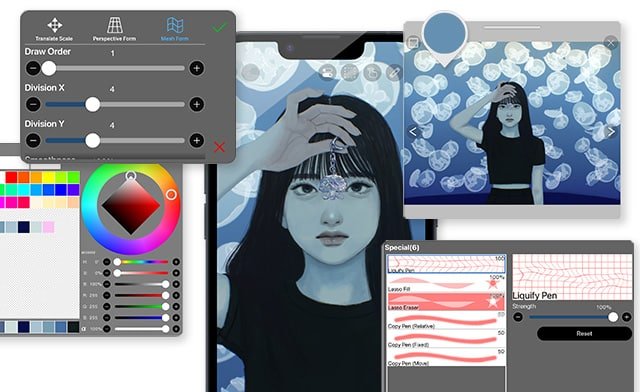
One of the standout features of Ibis Paint X is its extensive brush library, with over 15,000 customizable brushes, including pens, markers, and digital effects. While using the app, I was impressed by its performance in handling detailed illustrations and smooth lines, making it ideal for drawing, sketching, and even comic creation. The layering system is intuitive and allows for complex compositions, enhanced by features like blending modes and clipping masks.
Cost-wise, Ibis Paint X is free to download, offering plenty of features at no cost. For those seeking additional tools and an ad-free experience, a monthly or yearly subscription called Ibis Paint Prime is available, starting at $2.99 per month or $27.99 annually. This premium version unlocks extra brushes, fonts, and advanced features, providing great value for artists looking for an upgrade.
While Ibis Paint X is loaded with features, its interface can initially feel overwhelming to new users. Additionally, it lacks professional-grade tools like vector support and animation features, which might limit its appeal for advanced projects. Overall, its affordability and features making it one of the best drawing and art apps for tablets.
- Available on both iOS and Android.
- Extensive brush library with 15,000+ customizable options.
- Free to use, with an affordable premium subscription for extra features.
- Intuitive layering system supports detailed and complex artwork.
- PSD files can’t be opened and supported by this app.
- Layer folders and Layer nomenclature are not supported.
- There are a few features that cause the app to slow down or crash.
8. ArtFlow
ArtFlow is a versatile and user-friendly drawing app designed to offer an intuitive digital art experience, making it one of the best drawing and art apps for tablets. Exclusively available on Android, this app is optimized for stylus use, offering precise and natural drawing capabilities. Its focus on simplicity and functionality makes it a great choice for beginners and hobbyists.
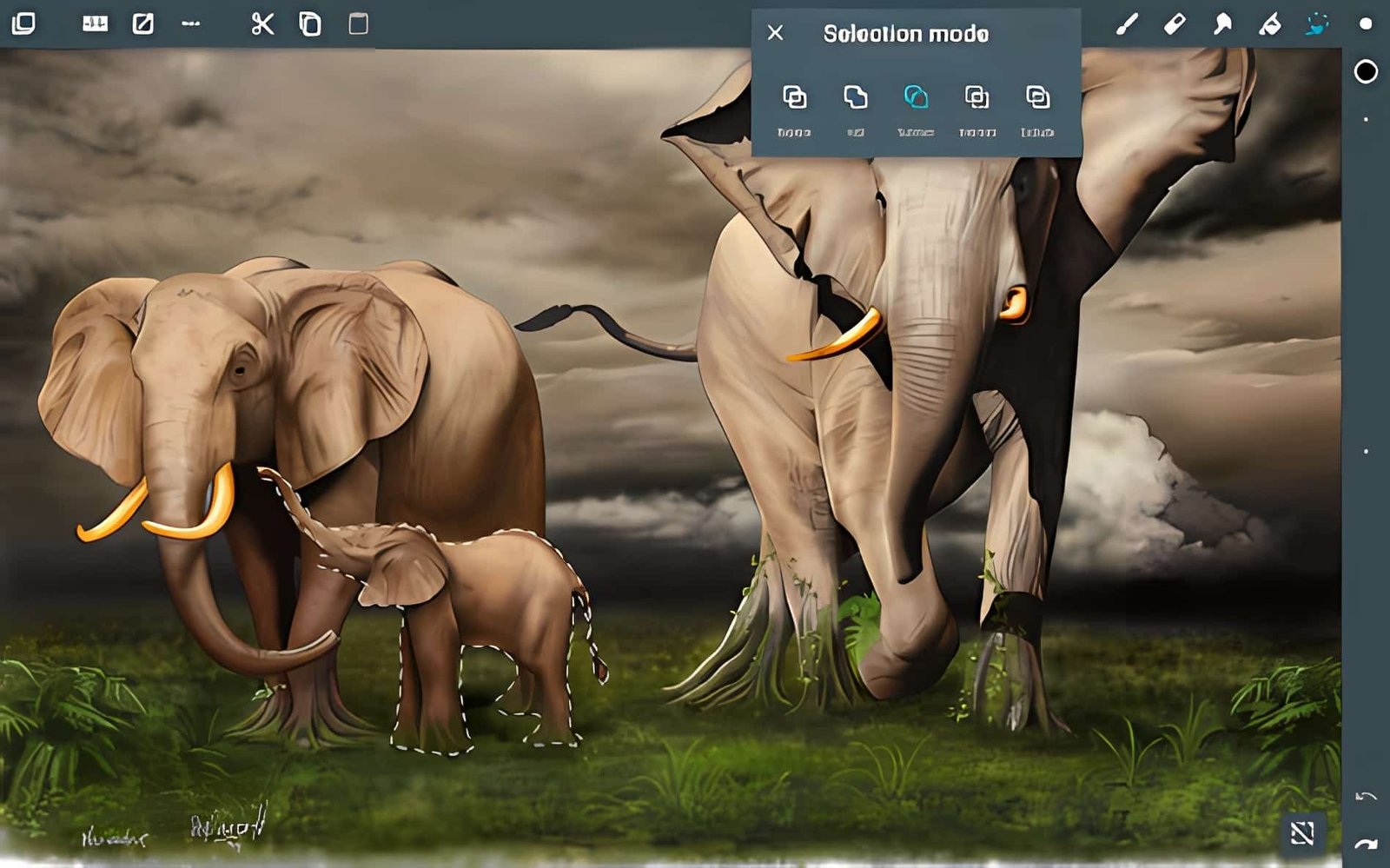
One of ArtFlow’s standout features is its extensive brush library, with over 80 customizable brushes that cater to various artistic styles. While using it, I found the interface to be uncluttered and easy to navigate, allowing me to focus on creating without distractions. The app supports features like layers, blending modes, and pressure-sensitive brushes, ensuring enough flexibility for detailed and expressive art.
In terms of cost, ArtFlow offers a free version, which is suitable for casual users. However, the Pro version, available for a one-time payment of $4.99, unlocks advanced tools, higher resolution exports, and unlimited layers. This affordable pricing model makes ArtFlow a budget-friendly alternative to subscription-based apps.
While the app delivers solid performance on most devices, it is limited by its Android exclusivity, leaving iOS users without access. Additionally, it lacks some advanced features like vector editing or animation, which may be a drawback for professionals looking for more comprehensive tools.
- Affordable Pro version with a one-time payment of $4.99.
- Optimized for Android devices, providing excellent stylus support.
- Uncluttered interface makes it beginner-friendly and easy to use.
- Offers advanced features like pressure sensitivity and multiple layers.
- Exclusively available on Android, limiting accessibility for iOS users.
- Lacks vector tools and advanced capabilities for professional workflows.
- The free version is somewhat limited in features compared to the Pro version.
Frequently Asked Questions:-
- Which is the best free drawing app?
Among our top free drawing apps, Autodesk Sketchbook is the best. Artists have been praising Sketchbook for a long time now and it has become a favorite among them. Not only as a free drawing app, but also as a general drawing app which can compete with other paid apps. Lots of architects and product designers use it. This app is compatible with Apple, Android, Windows, and MacOS.
- How do digital artists use apps?
Adobe Photoshop remains unbeatable. The song is number one for many reasons and is a favorite of many artists. Digital art tools have been dominated by it for a long time. It offers countless features and possibilities.
There are no limits to creativity. Due to the fact that it’s part of Adobe’s Creative Cloud suite, it’s a great tool for collaboration. Your artwork can be shared with others and you can access your assets from any device.
Conclusion
Choosing the right drawing and art app can significantly enhance your creative journey, whether you’re a beginner exploring digital art or a professional seeking advanced tools. The best drawing and art apps for tablets offer a variety of features, from customizable brushes and realistic textures to powerful layering systems and seamless stylus compatibility.
Apps like Procreate and Clip Studio Paint cater to professionals with their rich feature sets, while options such as Ibis Paint X and MediBang Paint provide accessibility and affordability for beginners and hobbyists. If you’re looking for highly realistic tools, ArtRage 6 and ArtFlow stand out for their traditional medium emulation.
Ultimately, the best app depends on your artistic needs, preferred operating system, and budget. With options available across iOS, Android, and Windows, this list provides a comprehensive guide to finding the perfect app for your tablet. Whichever you choose, these apps are designed to help you unlock your creativity and bring your artistic visions to life.
Ben Scott is a prominent technology journalist and reviewer, specializing in tablet devices. He is known for his comprehensive and unbiased reviews of tablets from various manufacturers.
With a deep understanding of tablet technology, including hardware components, operating systems, and software applications, Scott provides clear and informative reviews accessible to readers of all levels of technical expertise.
His attention to detail and in-depth analysis have earned him a loyal following of readers.