Knowing how to turn off safe mode on tablets and iPads, fix stuck Safe Mode loops, and return the device to normal performance. Safe Mode loads only core system apps, blocks third-party apps, and often appears after crashes, button issues, or user actions. Turning it off correctly restores full functionality, games, and downloaded apps.
This guide covers the most reliable methods with detailed step-by-step instructions.
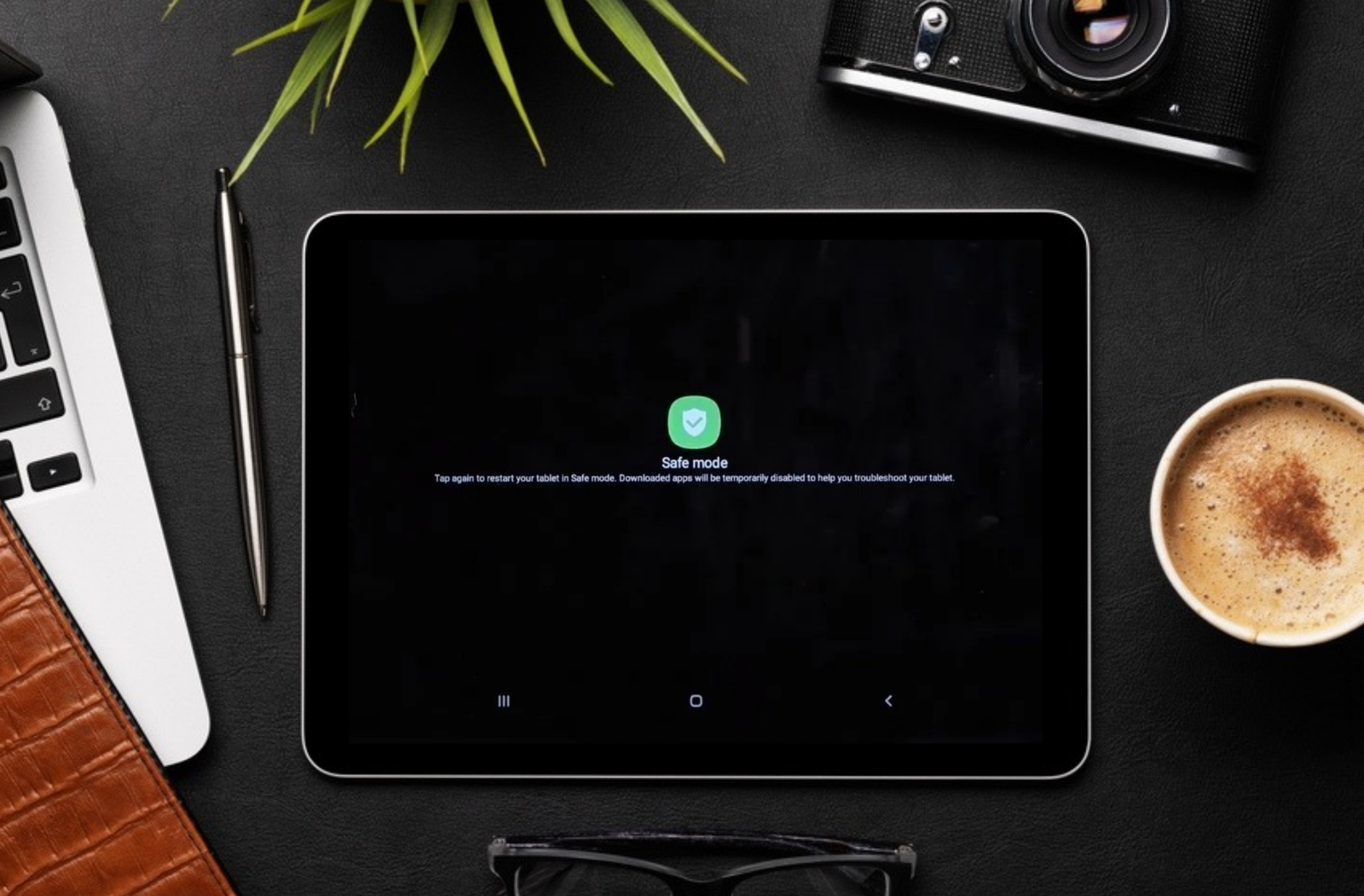
Table of Contents
What Is Safe Mode on Tablets?
Safe Mode is a diagnostic startup mode. Safe Mode helps locate faulty apps or settings. Once the issue is solved, you can turn off safe mode on your tablet using many methods that are shown below.
In Safe Mode:
- The tablet loads only preinstalled system apps.
- Third-party apps remain disabled temporarily.
- The home screen usually displays a “Safe mode” watermark.
1. Turn Off Safe Mode by Restarting the Tablet
A normal restart exits Safe Mode on most Android tablets and often on Fire OS and custom Android skins.
Steps for Android Tablets
- Locate the Power Button :Identify the physical Power key on the side or top edge.
- Press and Hold Power Button: Hold the button until the power menu appears.
- Tap “Restart” or “Reboot”
- If Restart appears, tap it once.
- If there is no Restart option, tap Power off.
- Wait for Shutdown
The tablet screen turns black, and all activity stops. - Turn Device On Again
- If you selected Restart, it powers back automatically.
- If you powered off, press and hold the Power button again until the logo appears.
- Check the Screen for “Safe Mode” Label
If the label no longer appears, Safe Mode is off and normal mode is active.
Steps for iPad (Safe Mode After Jailbreak or Crash)
Apple does not include Safe Mode in standard iPadOS. Safe Mode only appears on modified or jailbroken devices.
The most reliable exit method is a full restart:
- Press and hold the Top button and either Volume button until the power slider appears.
- Drag the slider to turn off iPad.
- Wait ten to fifteen seconds.
- Hold the Top button until the Apple logo appears.
When the home screen loads without Safe Mode warnings, the device returns to normal. Restarting is often the fastest of all ways to turn off safe mode on tablets.
However, if your iPad faces a different problem as it keeps on shutting down you can check out this article too.
2. Use the Notification Panel Safe Mode Toggle (Some Android Tablets)
Certain Android builds display a Safe Mode notification that includes a quick exit option.
Steps
- Unlock the Tablet
Reach the home screen where “Safe mode” appears. - Open the Notification Panel
Swipe down from the top of the screen. - Look for “Safe Mode Is On” Notification
Some devices display text such as “Safe mode enabled” with a description. - Tap the Notification
The message often includes “Tap to turn off” or similar wording. - Confirm the Action
When prompted, confirm to restart out of Safe Mode. - Wait for Reboot
The tablet restarts automatically into normal mode.
If this notification exists, this method becomes one of the easiest way to turn off safe mode on tablets.
3. Turn Off Safe Mode by Checking Volume Buttons (Stuck Key Method)
Safe Mode frequently enables when a volume key is held during boot. A stuck Volume Down button can trigger Safe Mode every time.
Steps
- Power Off the Tablet Completely
Hold the Power button → select Power off. - Inspect Physical Buttons Carefully
- Press Volume Up, Volume Down, and Power multiple times.
- Confirm that buttons click cleanly without sticking.
- Remove Any Case or Cover
Hard cases sometimes press Volume Down constantly.- Remove the case.
- Check if buttons move freely without pressure.
- Clean Around the Buttons
Use a soft, dry cloth or a small brush around the button edges to remove dust or dirt that interferes with movement. - Turn the Tablet On Again
Hold the Power button until the logo appears.
Do not touch volume buttons during boot. - Verify Safe Mode Status
Once the device loads, check for the Safe Mode text.
If the text disappears, the stuck button caused the issue.
This method is the best way to turn off safe mode on tablets when Safe Mode keeps coming back automatically.
4. Turn Off Safe Mode by Removing Problem Apps
If Safe Mode exits successfully but reactivates repeatedly, a faulty app likely triggers crashes at startup. Removing it prevents Safe Mode from reappearing.
Steps
- Boot into Safe Mode
If the tablet starts directly into Safe Mode, keep it there for diagnosis. - Identify Recently Installed or Updated Apps
Think of the last few apps installed before Safe Mode first appeared, especially cleaners, launchers, antivirus clones, and unknown tools. - Open Settings → Apps
- Tap Settings.
- Open Apps or Application Manager.
- Scroll through the app list.
- Uninstall Suspicious Apps One by One
- Tap the target app.
- Tap Uninstall.
- Confirm removal.
- Restart the Tablet Normally
Hold Power → tap Restart. - Check If Safe Mode Still Activates
If Safe Mode no longer appears, the removed app triggered the problem.
Removing unstable apps forms a core part of the ways to turn off safe mode on tablets long term.
5. Turn Off Safe Mode Using Hardware Key Combo (For Some Devices in Boot Loop)
Some tablets require a key combination to break repeating Safe Mode loops. This varies by manufacturer but often uses Power + Volume keys.
Common Approach
- Turn the Tablet Off Completely
Hold Power → select Power off. - Press and Hold Power Button Until Logo Appears
Release when the brand logo shows. - Quickly Press and Release Volume Up or Both Volume Keys
- Do not hold Volume Down.
- Timing matters: press after the logo appears but before the OS finishes loading.
- Wait for the System to Boot
Once on the home screen, verify Safe Mode status.
This method becomes relevant when standard restart does not exit Safe Mode, making it one of the best way to turn off safe mode on tablets in stubborn cases.
6. Reset System Settings (Without Erasing Data)
If Safe Mode persists due to configuration issues, resetting settings restores defaults without deleting personal files.
Steps
- Open Settings.
- Navigate to General management or System (label varies).
- Tap Reset.
- Select Reset settings (not factory reset).
- Confirm with PIN, pattern, or password.
- Restart the tablet.
This process resets preferences, Wi-Fi, and system behaviors while preserving apps and files. After reset, Safe Mode usually stops reappearing.
7. Factory Reset as Last Resort
Factory reset belongs to the most extreme way to turn off Safe Mode on tablets and only applies when:
- Safe Mode returns every time.
- Apps and settings reset did not help.
- System files remain corrupted.
Steps
- Back up photos, documents, and important app data to cloud or external storage.
- Open Settings → General management → Reset.
- Tap Factory data reset.
- Read the list of items that will erase.
- Confirm and start the reset.
- After reboot, set up the tablet from scratch.
After a factory reset, Safe Mode issues normally disappear because the device returns to factory system state.
Troubleshooting When Safe Mode Refuses to Turn Off
If Safe Mode remains enabled after every attempt:
- Confirm volume keys are not damaged at a hardware level.
- Remove all external accessories that press buttons.
- Update the tablet’s firmware to the latest version via Settings → Software update.
- Contact manufacturer service if button or board failure appears likely.
Hardware defects fall outside normal software fixes, even when applying the best ways to turn off Safe Mode on tablets.
Frequently Asked Questions
- How do I turn safe mode off on my tablet?
You can simply go for a restart or reboot on your device if you wish to turn off Safe Mode on your tablet.
- Why is my tablet stuck in Safe Mode?
Your tablet gets stuck in safe mode only when there is some faulty app or there are issues with the operating system because of a widget. So you need to cross-check if any of the recently installed apps are accusing any sort of disturbance or issues.
- How do you exit Safe Mode?
If you wish to exit the safe mode the easiest way is to reboot or restart your tablet.
- How do I turn off safe mode on a Samsung tablet?
If Safe Mode is enabled, try swiping it down from your notification bar. You should see an option to disable Safe Mode here. If you’re unable to see that, simply reboot your tablet. It should restart normally.
Conclusion
Knowing how to turn off Safe Mode on tablets requires applying the correct method for your device’s situation. Restarting, using the notification toggle, fixing stuck buttons, uninstalling faulty apps, resetting settings, hardware key combos, and factory resets all serve as effective ways to turn off Safe Mode. Once Safe Mode is disabled, the tablet regains full speed, app access, and normal functionality.
We hope that this article must have answered all your questions on how to turn off Safe Mode on a tablet. As it is a very common problem that many people come around to but don’t want to stick at.
Ben Scott is a prominent technology journalist and reviewer, specializing in tablet devices. He is known for his comprehensive and unbiased reviews of tablets from various manufacturers.
With a deep understanding of tablet technology, including hardware components, operating systems, and software applications, Scott provides clear and informative reviews accessible to readers of all levels of technical expertise.
His attention to detail and in-depth analysis have earned him a loyal following of readers.


