Using AirPlay, you can wirelessly stream content from your iPad to a nearby television, streaming media player, or Mac. You only need to connect your iPad to the same WiFi network as the compatible device you wish to stream to. In addition to streaming photos and videos, you can also mirror the entire iPad display based on your needs.
Table of Contents
Streaming from an iPad to a TV using AirPlay
Ensure that you are connected to the same WiFi network as the AirPlay-compatible device you want to stream to.
Launch the app
- Press the AirPlay button. By default, you’ll find it by tapping the Share icon first, but you may need to explore a bit – there is no single standard place where all developers place the AirPlay button.
- Select the AirPlay-compatible device you want to stream to from the dropdown menu.
- If asked, the code that appears on the TV or other device should be entered onto your iPad.
- You should see the video on the screen to which you are streaming.
- By tapping the AirPlay or Share button and choosing Turn off AirPlay, you can end your AirPlay session.
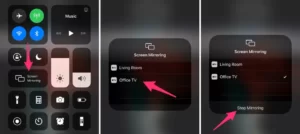
Mirroring an iPad to a TV using AirPlay
- You should ensure that your iPad is connected to the same WiFi network as the AirPlay-compatible device you wish to stream to.
- If you pull down from the top right-hand corner of the screen on your iPad, you will find the Control Center. (For iOS 11and earlier: swipe up from the bottom edge of the screen.)
- To mirror your screen, tap the Screen Mirroring button.
- Select the AirPlay-compatible device you want to stream to from the dropdown menu.
- If asked, the code that appears on the TV or other device should be entered onto your iPad.
- You should see the video on the screen to which you are streaming.
- You can end your AirPlay session by tapping the Stop Mirroring button on the Screen Mirroring button.
Howdy Geeks, I'm Andrew, a young passionate blogger, Tech Freak & a Gadget Lover. I help people in buying them the best tablet devices

