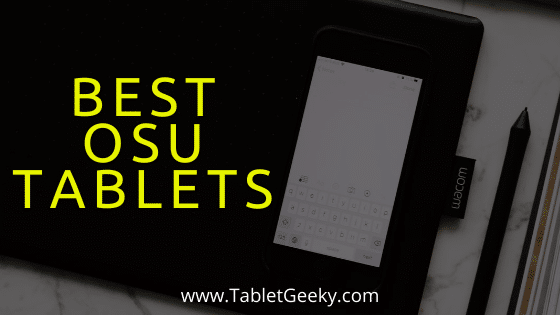When you’re into Osu!, a rhythm game that’s all about timing and precision, having the right tools can really up your game. So, I decided to dive deep into the world of Osu! tablets and quickly realized that not all tablets are created equal. If you’re serious about getting those high scores and improving your gameplay, choosing the best Osu! tablet is a decision that matters.
During my exploration, I thoroughly tested and compared various Osu! tablets to find the ones that truly stand out. These tablets are more than just accessories; they’re your ticket to a world filled with rhythm and beats. Here, I have listed the best Osu tablets to take your gaming experience to the next level.
Table of Contents
List of 9 Best Osu Tablets For You In 2024-
| Best Osu! Tablets – | Active Area |
| Veikk S640 V2 | 6″ x 4″ |
| Wacom Intuos CTL 4100WLKO | 6″ x 3.7″ |
| One By Wacom | 6.0″ x 3.7″ |
| Huion H430P OSU | 4.8″ x 3″ |
| Gaomon S620 | 6.5″ x 4″ |
| Huion H420 OSU | 4.17″ x 2.3″ |
| XP-PEN G640 | 6″ x 4″ |
| Gaomon S56K | 6″ x 5″ |
| Huion 420 OSU | 4″ x 2.23″ |
1. VEIKK S640 V2

I recently had the opportunity to put the VEIKK S640 to the test, specifically for playing Osu!, and it’s safe to say this tablet has exceeded my expectations. From its sleek, ultra-thin design to its responsive drawing area, the VEIKK S640 is a gem for rhythm game enthusiasts and graphic designers alike.
Right out of the box, the 6 x 4 inches active area feels ample for full wrist movement, essential for hitting those high BPM songs in Osu!. The tablet’s 8192 levels of pressure sensitivity make every slide and tap feel natural and intuitive, a crucial factor when precision is key. The P01 Battery-free pen glides smoothly across the surface, which captures every nuance of my movement, translating it into precise cursor movement on the screen.
One of the standout features for me was the plug-and-play setup. The VEIKK S640 didn’t require any drivers to start playing Osu!, making it an excellent choice for players who prefer minimal setup time. This aspect is particularly useful when I switch between different PCs.
In terms of durability, the build quality holds up well against the tapping and dragging that comes with the territory of rhythm games. I’ve found it sturdy and resilient, which speaks volumes about its craftsmanship.
Performance-wise, the tablet keeps latency to a minimum. It is critical when playing a timing-centric game like Osu!, where every millisecond counts. The VEIKK S640 ensures that there’s no lag between my pen movements and the game’s response.
In summary, the VEIKK S640 has established itself as a top contender for the best Osu! tablet within its price range. It’s an excellent entry-level choice that doesn’t skimp on performance, providing a seamless gaming experience that can also transition into creative tasks with ease.
| Tech Specifications of VEIKK S640 | |
| Dimension | 218 x 130 x 9mm |
| Active Area | 6 x 4 inch |
| Pen | P01 Battery-free Pen |
| Pen Pressure Levels | 8192 Levels |
| Pen Resolution | 5080LPI |
| Report Rate | 290 PPS |
| OS Support | Win/Mac/Android/Chorme/Linux |
| Weight | 117g |
- Reasonably Priced.
- Compact Size.
- Versatile features
- No Express Keys.
- Not enough to serve as a single drawing pad for the majority of artists.
2. Wacom Intuos CTL 4100 – Best OSU Tablet

I tried the Wacom Intuos CTL 4100 for my Osu! sessions, I’m thoroughly impressed with its performance. This tablet, often praised for its precision and reliability, stands true to its reputation. The compact size is perfect for limited desk space while providing enough room for wide, sweeping movements — a must for Osu! gameplay.
Its 4096 pressure levels are more than adequate for drawing, but for Osu!, it translates into a responsive experience where every subtle movement is accurately captured. The tablet’s responsive nature means there’s no input lag, a godsend for hitting those perfect beats. I found the pen to be ergonomically comfortable, a big plus during those marathon gaming sessions.
The CTL 4100’s build quality is exceptional, typical of Wacom’s products. It feels robust and has withstood the test of rapid taps and drags. Setting it up was a breeze, with its plug-and-play functionality making the process smooth and straightforward.
Slimmer bezels and margins give the device a more compact and portable look. In the centre of the tablet are four customizable keys and the on/off button, allowing the Tablet to be easily used left- or right-handed.
There have also been some subtle updates to the pen. Wacom Pen 4K with resolution of 2540LPI and 200PPS report rate is slightly smaller, thinner, lighter, easier to grip, and has fewer buttons. The pen includes spare nibs, but if you use them enough, they should not need to be replaced too often.
If you’re an Osu! enthusiast looking for a tablet that offers precision, comfort, and durability, the Wacom Intuos CTL 4100 is a fantastic choice. It strikes the perfect balance between functionality and price, solidifying its spot as one of the best Osu! tablets on the market.
| Tech Specifications of Wacom Intuos CTL 4100 | |
| Dimension | 7.9 x 6.3 x 0.3 inches |
| Active Area | 6 x 3.7 inch |
| Pen | Wacom Pen 4K |
| Pen Pressure Levels | 4096 Levels |
| Pen Resolution | 2540LPI |
| Report Rate | 200 PPS |
| OS Support | Win/Mac/Android/Chorme |
| Weight | 250g |
- Bigger screen.
- Easy to hold.
- Lightweight.
- Pressure senstivity.
- Not for beginners.
3. One by Wacom Small Student Drawing Tablet

After using the “One by Wacom Small” tablet for Osu!, I can confidently say it’s a fantastic choice for both beginners and seasoned players. This tablet seamlessly combines affordability with excellent performance, making it a standout option in the realm of Osu! tablets.
The tablet’s 6 x 3.7-inch active area is just the right size, allowing precise and controlled movements. The stylus provides a comfortable grip, making it easy to navigate even the most challenging beatmaps. Plus, it offers 2048 levels of pressure sensitivity, ensuring that every tap, slide, and hold is accurately captured.
One feature that stands out is the tablet’s compatibility with Windows, Android, Chrome, and macOS, ensuring it caters to a wide range of users. It’s also incredibly user-friendly, with easy installation and no need for additional drivers.
For Osu! players looking for an affordable and reliable tablet, the “One by Wacom Small” is a top pick. Its performance, compatibility, and ease of use make it a solid choice for enhancing your Osu! gaming experience without breaking the bank.
| Tech Specifications of One by Wacom Small | |
| Dimension | 8.3 x 5.7 x 0.3 inches |
| Active Area | 6 x 3.7 inch |
| Pen | Wacom Pen 2K LP-190K |
| Pen Pressure Levels | 2048 Levels |
| Pen Resolution | 2540LPI |
| Report Rate | 133 PPS |
| OS Support | Win/Mac/Android/Chorme |
| Weight | 250g |
- Compact Area.
- Compatibility.
- Only Chrome OS.
4. Huion H430P OSU Tablet

After playing Osu! on the HUION Inspiroy H430P, I can confidently say it’s a shining star among the best Osu! tablets for its price bracket. Its compact design, measuring a mere 7.36 x 5.51 x 0.31 inches, makes it ideal for gamers on the go without compromising on the active area of 4.8 x 3 inches, which is just suitable for the quick movements Osu! requires.
One of the standout features is the H430P’s 4096 levels of pressure sensitivity, allowing for an impressive level of control and precision, which is a huge plus when playing rhythm games. The tablet’s responsive stylus, which doesn’t require a battery, is a game-changer – there’s no lag or jitter, just smooth, uninterrupted gameplay.
The build quality is commendable, feeling sturdy and durable despite its lightweight profile. Huion also includes four customizable express keys, which you can tailor to your gameplay, enhancing efficiency and performance.
It’s compatible with Linux(Ubuntu), Windows 7 or later, macOS 10.11 or later but also compatible with Android 6.0 or above., and the set-up is blissfully straightforward. It also has a game mode, which is very helpful for gaming sessions.
The H430P pen tablet works well with many well-known drawing apps like Corel Painter, CorelDraw, Adobe Photoshop, Illustrator, and SAI. It’s not just for art – you can also use it with educational and business software like Word, PowerPoint, OneNote, Google Slides, Zoom, Skype, and more.
In my gaming sessions, the H430P proved to be reliable, with no instances of skipping or losing connection. For anyone looking to step up their OSU! game or even delve into digital art, this tablet is a versatile and cost-effective option. It embodies what it means to be user-friendly and high-performing – a perfect pick for the OSU! community.
| Tech Specifications of Huion Inspiroy H430P | |
| Dimension | 7.36 x 5.51 x 0.31 inches |
| Active Area | 4.8 x 3 inch |
| Pen | PW201 Battery-free Pen |
| Pen Pressure Levels | 4096 Levels |
| Pen Resolution | 5080LPI |
| Report Rate | 233 PPS |
| OS Support | Win/Mac/Android/Chorme |
| Weight | 135g |
- Unique design.
- 4 press keys are available.
- Lightweight.
- Smaller active area.
5. GAOMON S620

As an avid rhythm game enthusiast and digital art hobbyist, I’ve had my fair share of experiences with various drawing tablets. The GAOMON S620, however, has distinguished itself as an exceptional contender in the category of Best Osu! Tablets offer an impressive blend of functionality and affordability.
My hands-on experience with the S620 was enlightening. With a matte black color, the tablet is good at hiding fingerprints. Its design is both practical and aesthetically pleasing, with rounded, beveled corners that contribute to a comfortable, smooth drawing surface.
Portability is a significant advantage of the S620. It’s incredibly travel-friendly, slotting effortlessly into the front pocket of my backpack. At 6.5 x 4 inches, the active area is generously sized for Osu! gameplay and digital artistry, especially when paired with screens under 21 inches.
Now, let’s talk about the ArtPaint AP32 pen that comes with the GAOMON S620. It’s a revelation – no batteries, no charging, just uninterrupted creative flow, thanks to the EMR (Electro-Magnetic Resonance) technology. With 8192 levels of pressure sensitivity, it matches the precision and responsiveness of the industry’s leading styluses.
During the three weeks I tested the GAOMON S620, it proved its worth. There was no detectable lag or glitch in performance; it was as if my movements and the cursor were in perfect sync. For those diving into the digital realm, whether for art or gaming, the S620 is a solid, budget-friendly choice that doesn’t cut corners on quality.
| Tech Specifications of Gaomon S620 | |
| Dimension | 8.3 x 6.85 x 0.31 inches |
| Active Area | 6.5 x 4 inch |
| Pen | ArtPaint AP32 |
| Pen Pressure Levels | 8192 Levels |
| Pen Resolution | 5080LPI |
| Report Rate | 266 PPS |
| OS Support | Win/Mac/Android/Chorme |
| Weight | 249g |
- Excellent build quality.
- 4 programmable shortcut buttons.
- Scratch-resistant.
- No eraser.
- No tilt sensitivity
- Stylus quality.
6. Huion H420 OSU Tablet

After spending some time with the HUION H420 USB Graphics Drawing Tablet, I can confidently say it’s a solid entry-level pick for Osu! enthusiasts. The tablet’s sleek, no-frills design focuses on what’s essential: smooth drawing and gameplay. Its compact size, featuring a comfortable 4 x 2.23 inches active area, makes it incredibly portable, though this small size can be a double-edged sword for detailed artwork.
The plug-and-play setup meant I was up and running in no time, although I did encounter some driver issues that needed troubleshooting. While the tablet claims 2048 pressure sensitivity levels, seasoned artists might notice it doesn’t quite match up to higher-end models in responsiveness.
However, for those new to digital art or rhythm games like Osu!, the H420 is a budget-friendly stepping stone. The tablet’s three express keys add convenience, allowing quick access to common commands. And despite its simplicity, it’s surprisingly durable.
In short, the HUION H420 USB Graphics Drawing Tablet is a great starter option for budding digital artists or Osu! players looking for an affordable, reliable tablet. It’s with limitations, but at this price point, it’s a value hard to beat.
| Tech Specifications of Huion H420 | |
| Dimension | 11.81 x 2.36 x 9.84 inches |
| Active Area | 4.17 x 2.23 inch |
| Pen | Battery Pen PEN68 |
| Pen Pressure Levels | 2048 Levels |
| Pen Resolution | 4000LPI |
| Report Rate | 200 PPS |
| OS Support | Windows/Mac |
| Weight | 167g |
- Lightweight and portable
- Affordable
- Works great
- Small drawing area
- Pen with battery
7. XP-Pen Star G640

The XP-Pen Star G640 is a drawing tablet that offers high responsiveness and sensitivity without breaking the bank. The Tablet is compatible with various drawing, editing, office suites, and games like Osu.
This pen has a smooth 6 x 4-inch drawing area, but it can be too responsive at first. The sensitivity dial, which regulates the pressure, is easy to use but can be overwhelming initially.
It comes with a handy battery-free pen, and the 8192 pressure sensitivity level is top-notch for Osu gaming and drawing works.
For Osu! gamers, the dedicated Osu! Assistant is a game-changer. With its battery-free, ultra-sensitive brush, this tool elevates your gaming experience to a whole new level. It enables you to play with precision, rhythm, and complete enjoyment. Dive into the world of music and gaming like never before with the Osu! Assistant by your side.
It has no shortcut keys. Professional editors may find the lack of shortcut keys a drawback, but the pen capabilities are diverse (mouse, game controls, drawing, and editing).
One of the best features of this Tablet is its simple setup. Upon reaching the manufacturer’s website, I found the XP-Pen G640 driver and downloaded it to my laptop. After installing the software, I connected the Tablet to my computer and started working.
The screen of the XP-Pen StarG640 enables you to draw and edit tiny details with ease and precision because of the high resolution of 5080 LPI. There are simple options for mixing colors and adjusting contour thickness in each image segment or sketch.
Drawing and navigation with this pen are both left-handed and right-handed. It also comes with twenty replacement nibs in the holder. Most PCs, laptops, and tablets are compatible with micro USB devices. No doubt, it is one of the best Osu! tablet with the latest specs.
| Tech Specifications of XP-Pen Star G640 | |
| Dimension | 7.5 x 6.5 x 0.1 inches |
| Active Area | 6 x 4 inch |
| Pen | P01 Passive Pen |
| Pen Pressure Levels | 8192 Levels |
| Pen Resolution | 5080LPI |
| Report Rate | 266 PPS |
| OS Support | Windows/Mac/Linux |
| Weight | 170g |
- Battery free pen
- Pressure sensitivity
- 2 side buttons, no eraser
- No tilt senstivity
- No multitouch
8. GAOMON S56K

As for the Gaomon S56K design, it is fragile at less than 2mm, which gives the impression of drawing on a mousepad. I feel confident holding the graphic tablet because its back has an anti-slip mat that prevents it from slipping from my hands.
A tiny tablet weighs only 130g, along with the device’s dimensions and height. I was able to control the line width, transparency, and color naturally and smoothly due to 2048 levels of pressure sensitivity.
The tablet can handle any task with a resolution of 5080 LPI and a reporting speed of 200 PPS. With the tablet, you can play OSU or other games faster and smoother than a mouse. Additionally, it makes graphic design, digital drawing, sketching, and photo editing tasks easy for beginners.
What’s truly remarkable about the S56K is its flexibility – literally. It can bend without damage, thanks to the soft material used, making it incredibly easy to pack and take on the go. As there is no hard edge to the tablet, you can rest your hand on it while playing.
The default pen requires one AAA battery, making it heavier than the Wacom pen. Since I have relatively large hands, I didn’t find this a problem, and it was easy to grip.
As a plug-and-play device, installation was a non-issue. I was up and running in minutes, with the device registering my input accurately and consistently. It may lack some features like tilt recognition or a wireless option. Still, for its price point, the Gaomon S56K delivers what it promises—a solid, reliable experience for both gaming and basic graphic work.
| Tech Specifications of GAOMON S56K | |
| Dimension | 9.4 x 9 x 1.5 inches |
| Active Area | 6 x 5 inch |
| Pen | Digital Pen AP10 |
| Pen Pressure Levels | 2048 Levels |
| Pen Resolution | 5080 LPI |
| Report Rate | 200 RPS |
| OS Support | Windows, MacOS |
| Weight | 130g |
- A simple setup.
- Thinner
- Lightweight
- Not battery-free pen
- No hard keys
9. Huion 420 OSU
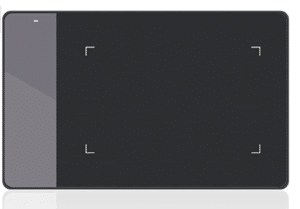
With the Huion 420 OSU tablet, you can sketch, draw, edit photos, and more at an affordable price. The device can be used both with left and right hands and is easy to set up.
Place the pen tip anywhere you need on the responsive pad to enhance your workflow with the 420 OSU tablet. For online education, e-learning, remote working, and web conferences, it is easier to handwrite, edit, and annotate using a stylus. Furthermore, the right mouse button can be replaced by a customizable side button on the pen.
The device can also play OSU games, sign documents, take notes, and more. No drivers are needed. With Huion 420, you have access to XSplit, Zoom, Microsoft Teams, Office, Powerpoint, and OneNote. Its thin, compact, and lightweight design, along with the active surface area of 4 x 2.23 inches, makes it easy to use on a small desk or when on a trip.
I was sent this Tablet for review and I 100% love it for new artists. I am a full-time artist so it did not suit my normal everyday needs. But for a gift, or if someone you know wants to become an artist it is a wonderful way to test the waters and learn digital art. It took me years to realize this is what I wanted to do and I did it all on a tablet a lot like this. You really can’t go wrong.
Some of the best features of the Huion 420 OSU are:
- Compact and durable
- Technology Electromagnetic Digitizer
- Delicate and high-efficient
- Lifelike and smooth strokes
- Strong compatibility
- Meet all you need
| Tech Specifications Huion 420 OSU tablet | |
| Dimension | 6.97 x 0.31 x 4.41 inches |
| Active Area | 4.0 x 2.23 inch |
| Pen | Battery Pen PEN68 |
| Pen Pressure Levels | 2048 Levels |
| Pen Resolution | 4000LPI |
| Report Rate | 200 PPS |
| OS Support | Windows/Mac |
| Weight | 167g |
- Pressure senstivity
- Draw lines perfectly
- Adjustable settings
- Small area
- Less hard keys
What is OSU!?
Osu! (pronounced “oh-sue”) is a popular and highly addictive rhythm-based game developed by Dean Herbert, also known as “peppy.” The game was initially created in 2007 and has since gained a massive following. Osu! is available on multiple platforms, including Windows, macOS, and Linux.
The core gameplay of Osu! involves players clicking, sliding, or holding circles, sliders, and spinners in time with the rhythm of various music tracks. It offers several different game modes, each with its unique gameplay mechanics:
1. Standard: In this mode, players click circles, slide through sliders, and spin spinners to match the rhythm of the music.
2. Taiko: Inspired by Taiko no Tatsujin, players hit drums in time with the music.
3. Catch the Beat: In this mode, players control a character who catches falling fruits to the beat of the music.
4. Mania: Like Dance Revolution and Beatmania, players hit keys corresponding to falling notes in time with the music.
Osu! features an extensive library of user-generated content where players can create and share their custom beat maps to be played by others. This community-driven aspect of the game has led to an almost limitless number of songs and beat maps.
Osu! is not only about gameplay but also about competition and skill improvement. Players can compete against each other for high scores and rankings on the leaderboards, striving to achieve the highest accuracy and combo counts.
The game’s fast-paced, rhythm-based action, along with its vibrant and engaged community, has made Osu! a beloved game for players of all ages and skill levels. It’s a fantastic way to challenge your reflexes, enjoy music, and connect with fellow gamers.
What Features are essential for picking the best OSU Tablet?
When choosing the best tablet for playing Osu!, there are several essential features to consider. These features will ensure a smooth and enjoyable gaming experience. Here are some key factors to keep in mind:
- Compatibility with Osu! Software: Make sure the tablet is compatible with the Osu! software. Some tablets may have specific drivers or features that work particularly well with the game.
- Stylus or Pen Compatibility: Look for a tablet compatible with a stylus or pen. It is crucial for precise and fast movements, which are essential in Osu! gameplay. A responsive stylus can significantly improve your performance.
- Pressure Sensitivity: The tablet should have good pressure sensitivity to accurately capture the varying degrees of pressure applied with the stylus. It is important for drawing shapes and patterns in the game.
- Active Area Size: The active area of the tablet should be large enough to provide ample space for your hand and stylus to move freely. A larger active area can enhance control and accuracy.
- Customizable Buttons: Some tablets come with customizable buttons or hotkeys that you can assign to in-game actions or shortcuts. This feature can save valuable time during gameplay.
- High Refresh Rate: A tablet with a high refresh rate display is ideal as it reduces input lag and ensures that your movements are reflected on the screen without delay.
- Wired or Wireless Connection: Consider whether you prefer a wired or wireless tablet. Wired connections tend to have lower latency, which can be crucial for Osu! players.
- Durability and Build Quality: Look for a tablet with a sturdy build and durable materials, as you’ll likely be using it intensively for gaming.
- Price: Set a budget that fits your requirements and explore tablets within that range. There are good options available in various price categories. The average price of the best Osu! tablets typically ranges from $30 to $150.
- User Reviews: Read user reviews and seek recommendations from other Osu! players to get insights into which tablets work best for the game.
Wrapping Up
After diving deep into the world of OSU tablets, it’s clear that these devices are essential for gamers who seek precision and accuracy. Each tablet I explored has its unique strengths, catering to different playstyles and preferences. Whether you’re a beginner or an expert, there’s an OSU tablet that will elevate your gaming experience. I hope this guide has helped you find the perfect OSU tablet to enhance your skills and enjoy the game even more. With the right tablet in hand, you can tap to the rhythm and hit those high scores. It’s time to take your OSU gameplay to the next level.
Howdy Geeks, I'm Andrew, a young passionate blogger, Tech Freak & a Gadget Lover. I help people in buying them the best tablet devices