Changing the date and time on your iPad ensures accurate calendar events, correct reminders, stable app behavior, and proper syncing across iCloud, Mail, and other services. Changing the date and time on your iPad also fixes issues like incorrect timestamps, login errors, inaccurate Safari certificates, and location-based inconsistencies.
This guide explains how to change the date and time on your iPad with professional clarity, detailed step-by-step instructions, and precise troubleshooting.
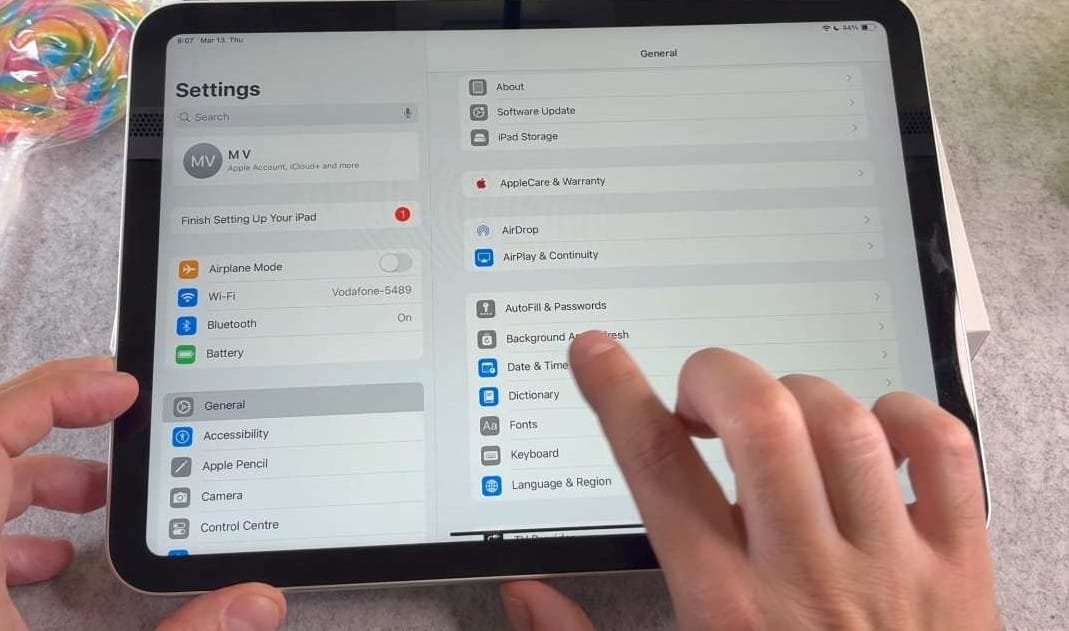
Table of Contents
Why Date and Time Settings Matter on iPad
The date and time system on iPadOS controls several core functions:
- Calendar syncing
- Time-based notifications
- App Store downloads
- Certificate validation for websites
- Screen Time schedules
- Time zone detection
- Mail and message timestamps
- VPN and network authentication
If the time is incorrect, many services stop working correctly.
Updating these settings keeps the device consistent and stable across apps, networks, and iCloud services.
How to Change the Date and Time on Your iPad
iPadOS gives you two ways to manage time settings: Automatic mode and Manual mode. Use automatic mode when you want the system to sync based on location. Use manual mode when you want complete control over the date and time.
1. How to Set Date and Time Automatically on iPad
Automatic mode uses Apple’s time servers combined with your location to keep your iPad accurate down to the second.
Steps
- Open the Settings app.
- Tap General.
- Select Date & Time.
- Turn on Set Automatically.
- Ensure Location Services is enabled:
- Go to Settings → Privacy & Security → Location Services → System Services
- Enable Setting Time Zone
Details
- The iPad updates the time zone instantly when you travel.
- Automatic mode prevents errors in apps that rely on exact timestamps.
- Recommended for most users.
If the toggle is grayed out, Screen Time settings might be restricting it (explained later).
2. How to Manually Change the Date and Time on Your iPad
Manual mode gives full control if you want to set a custom date or if you live in a region where automatic detection is inaccurate.
Steps
- Open Settings.
- Tap General.
- Go to Date & Time.
- Turn off Set Automatically.
- Tap the date section to adjust the month, day, and year.
- Tap the time section to adjust hours and minutes.
- Choose your time zone manually if needed.
Details
- Manual mode is often used by travelers, developers, or users troubleshooting network issues.
- Your iPad will stop adjusting time on its own until you re-enable automatic mode.
How to Change the Time Zone on Your iPad
The time zone impacts apps, reminders, and calendars.
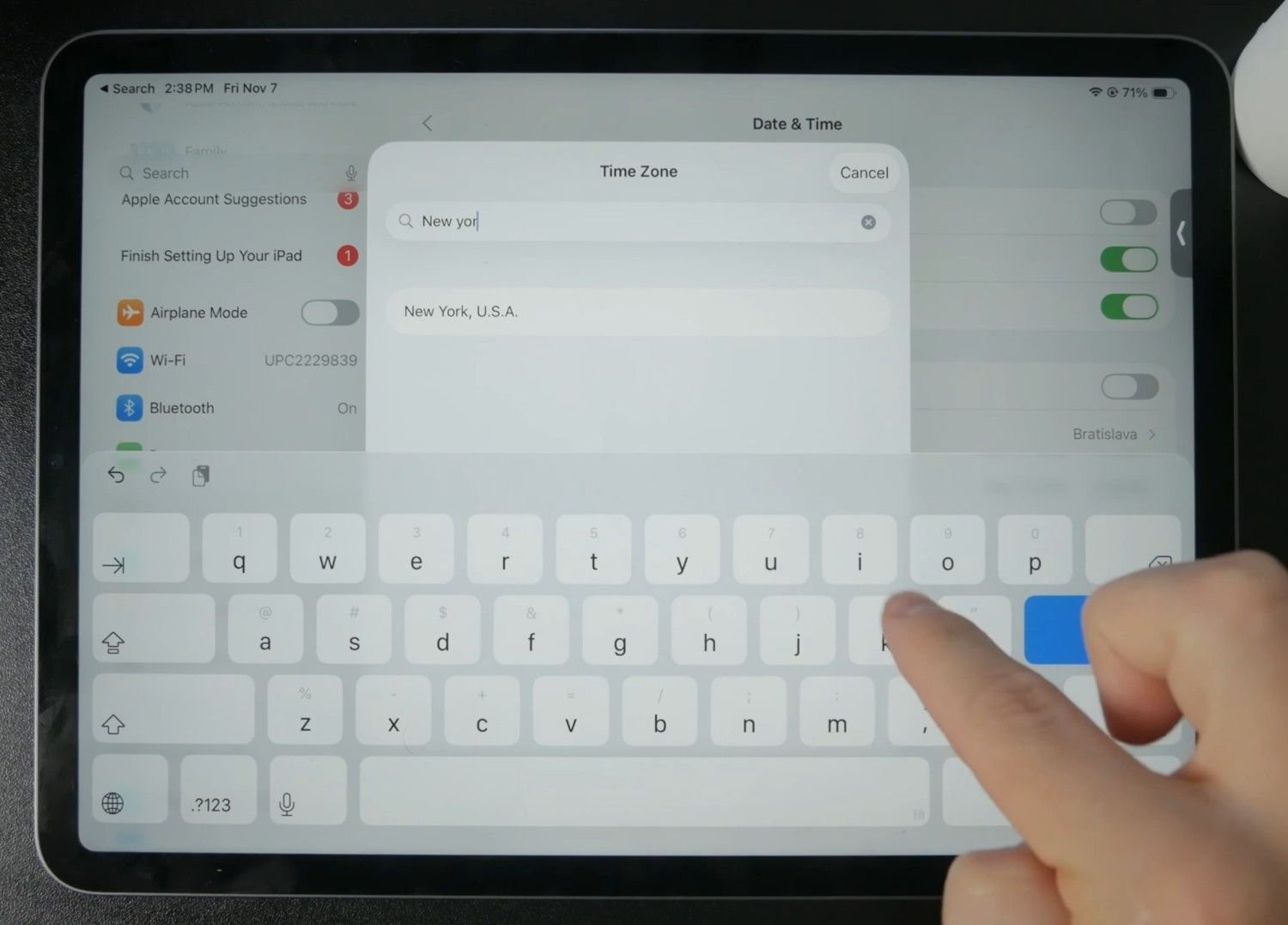
Steps
- Go to Settings → General → Date & Time.
- Turn off Set Automatically if required.
- Tap Time Zone.
- Search the city or region.
- Select the correct zone from the list.
Details
- You can enter city names, airport codes, or country names.
- This is useful when traveling or planning for international meetings and want to sync your iPad with the local time zone.
How to Adjust Time Format (12-Hour and 24-Hour Clock)
iPadOS lets you customize the time display format.
Steps
- Open Settings.
- Tap General → Date & Time.
- Toggle 24-Hour Time on or off.
Details
- 24-hour format is common internationally.
- 12-hour format uses AM/PM.
How to Fix “Set Automatically” Grayed Out
Sometimes the iPad restricts date and time changes because of Screen Time or management profiles.
1. Check Screen Time Restrictions
- Go to Settings → Screen Time.
- Tap Content & Privacy Restrictions.
- Turn restrictions off temporarily or adjust time permissions.
Screen Time often locks date/time to prevent kids from bypassing limits.
2. Remove Device Management Profiles
If your iPad is managed by a school or workplace:
- Go to Settings → General → VPN & Device Management.
- Select the profile.
- Remove it if allowed.
Management profiles frequently lock time settings for security reasons.
How to Fix Wrong Time Display on iPad
If your iPad continues to show incorrect time, follow these proven troubleshooting steps:
1. Restart the iPad
Restarting resolves time zone sync errors.
- Press and hold Top button + Volume button
- Slide to power off
- Turn back on after ten seconds
2. Check Wi-Fi Connection
Automatic time requires internet access.
- Connect to a stable network
- Test loading a webpage
3. Update iPadOS
Older software versions may cause time sync issues.
- Open Settings → General → Software Update
4. Reset Location Services
Time zone detection uses location.
- Go to Settings → Privacy & Security
- Tap Location Services
- Toggle Off → On
5. Reset All Settings (Last Resort)
Does not erase data.
- Go to Settings → General → Transfer or Reset iPad → Reset → Reset All Settings
This restores system settings without deleting photos or files.
Frequently Asked Questions
Why is my iPad showing the wrong time?
Incorrect time occurs due to location settings, Wi-Fi issues, or manual overrides. Enabling automatic mode usually fixes it.
Why can’t I change the date and time on my iPad?
Screen Time or management profiles restrict editing. Remove restrictions under Settings.
Does changing the iPad time affect apps?
Yes. Apps relying on timestamps, reminders, certificates, or syncing will update immediately.
Should I use automatic or manual date/time?
Automatic mode is recommended unless you need full manual control for specific tasks.
Why does my iPad keep resetting the time?
iPadOS corrects the time automatically based on location. Disable Set Automatically if you want manual control.
Conclusion
I hope this article has helped you regarding your query. Changing the date and time on your iPad ensures accurate syncing, proper app functionality, and reliable reminders. Whether you adjust the settings manually or rely on automatic updates, iPadOS gives you full control over your device’s time system. Understanding these settings improves network reliability, calendar accuracy, and overall user experience.
You can also check out how to change the name of your iPad in our other article.
Ben Scott is a prominent technology journalist and reviewer, specializing in tablet devices. He is known for his comprehensive and unbiased reviews of tablets from various manufacturers.
With a deep understanding of tablet technology, including hardware components, operating systems, and software applications, Scott provides clear and informative reviews accessible to readers of all levels of technical expertise.
His attention to detail and in-depth analysis have earned him a loyal following of readers.


