Changing the name of your iPad is a simple but important customization that helps you manage AirDrop, iCloud devices, Bluetooth connections, Wi-Fi sharing, and Find My settings more easily. Your iPad’s name appears across multiple Apple services, so choosing a clear and recognizable device name prevents confusion, especially if you own several Apple devices or share networks with others.
This guide explains how to change the name of your iPad, why it matters, where the new name appears, and common issues you may run into.
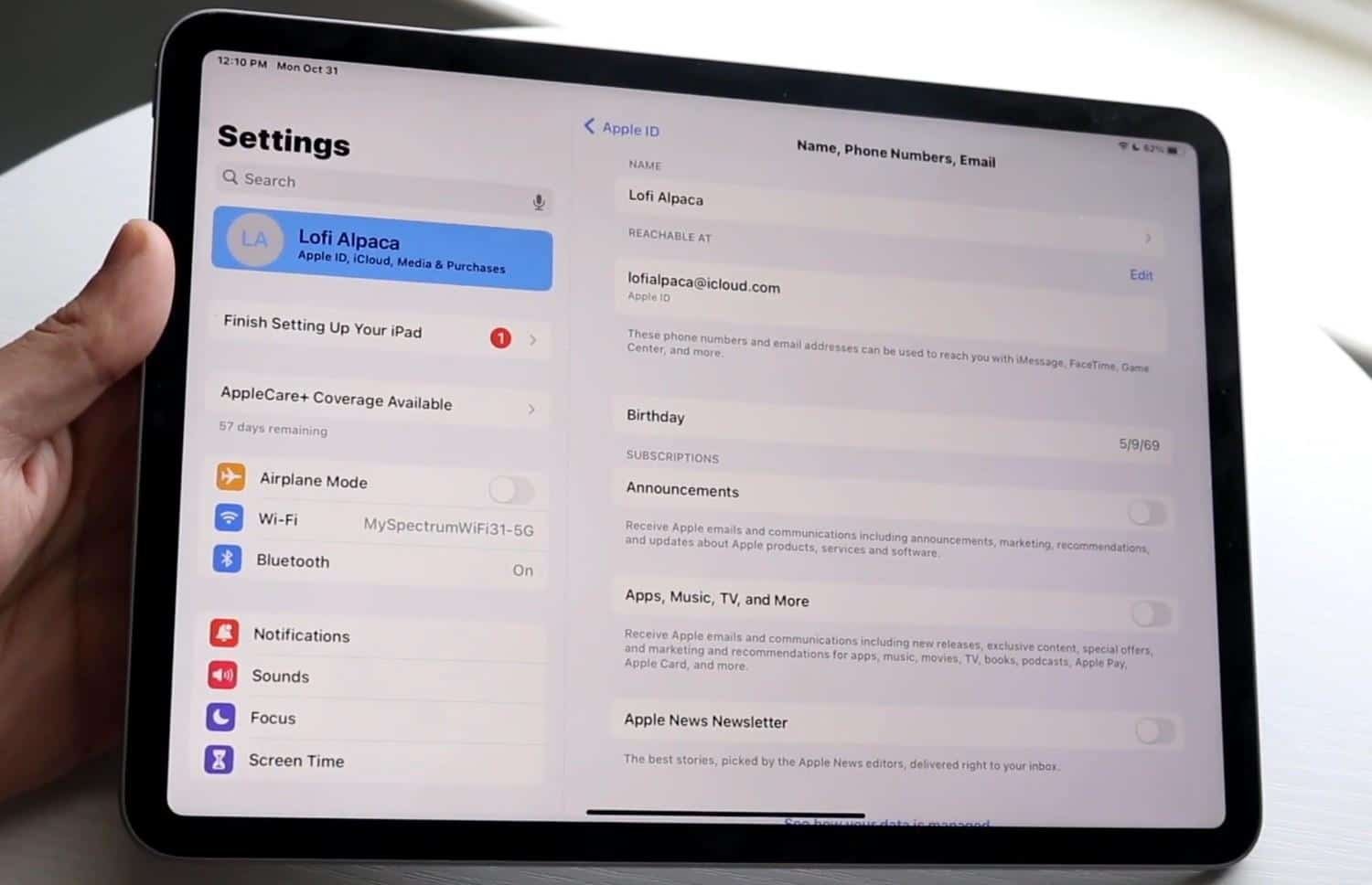
Table of Contents
Benefits of Changing Your iPad’s Name
The name you assign to your iPad is used across the Apple ecosystem. A unique device name helps you:
- Identify your iPad quickly in AirDrop menus
- Distinguish it from other Apple devices in your home
- Manage iCloud backups more efficiently
- Connect Bluetooth accessories without guessing
- Share your hotspot or Wi-Fi network with clarity
- Locate your iPad through Find My
If your iPad is still using the default “iPad,” you may find it difficult to tell it apart from other devices, especially in shared or family environments.
How to Change the Name of Your iPad
You can change the name of your iPad in just a few seconds using the Settings app. The option is built directly into iPadOS and updates across your Apple ID and connected services automatically.
To rename your iPad:
- Open Settings
- Tap General
- Select About
- Tap Name
- Enter your new preferred name
Once you confirm the change, your iPad immediately updates its identity across AirDrop, iCloud, Bluetooth devices, your personal hotspot, and Find My.
Where Your iPad’s New Name Appears
Updating your iPad’s name affects several systems at once. After renaming it, the new label appears in:
AirDrop
Your iPad will display your new custom name when sharing photos, documents, and files with nearby Apple devices.
iCloud Device List
Inside your iCloud settings, the updated name helps you quickly identify backups, storage usage, and device management tools.
Find My App
If you ever track your iPad, its new name will appear in your device list—useful when you own multiple iPads.
Personal Hotspot
Your iPad’s hotspot name changes automatically, making it easier for friends or coworkers to identify the correct connection.
Bluetooth Connections
Accessory pairing lists become clearer when your iPad has a unique identity.
Computer Connections
When you plug your iPad into a Mac or PC, the new name appears in Finder or iTunes.
The change synchronizes across your entire Apple ecosystem.
Tips for Choosing a Good iPad Name
A good name helps you organize and identify your device quickly. Here’s what to consider:
Use a Descriptive Label
Names like “John’s iPad Pro 12.9,” “Studio iPad Air,” or “Kids iPad Mini” make management easier.
Avoid Special Characters
Some apps or networks may display special symbols incorrectly. Stick to letters, numbers, spaces, and hyphens.
Keep It Short
A shorter name makes it easier to spot in menus, especially in crowded AirDrop environments.
Differentiate Multiple Devices
If you own several iPads, include the model or purpose in the name to reduce confusion.
Troubleshooting: iPad Name Not Updating
If your new iPad name isn’t appearing everywhere:
Restart Your iPad
Sometimes the system needs a refresh for all services to sync.
Toggle AirDrop or Bluetooth
Turning these features off and back on forces them to read the updated device name.
Reconnect to Wi-Fi or Hotspot
Network devices update their names when connections reset.
Check iCloud Sync
Make sure your iPad is signed into iCloud and syncing properly.
Go to Settings → Your Name → iCloud.
Update iPadOS
A software bug may prevent new device names from syncing across services.
If the name still doesn’t update, signing out of iCloud (and signing back in) forces all Apple services to refresh your device identity, but do this only if necessary.
Frequently Asked Questions
Can I change the name of my iPad multiple times?
Yes. You can rename your iPad as often as you want.
Does changing my iPad’s name affect any data?
No. Only the device’s identity label changes nothing else is deleted or altered.
Does my new iPad name sync across all Apple devices?
Yes. iCloud, AirDrop, and Find My all pick up the new name instantly.
Does the hotspot name change automatically?
Yes. When you rename your iPad, its Wi-Fi hotspot takes the same name.
Can two iPads have the same name?
Technically yes, but it may cause confusion in AirDrop, iCloud, and Bluetooth menus.
Conclusion
Changing the name of your iPad helps you organize your Apple devices, improve AirDrop clarity, manage iCloud backups, and simplify Bluetooth pairing. Since iPadOS makes renaming quick and easy, giving your device a meaningful and unique identity is highly recommended, especially if you own multiple iPads or use your device in shared environments.
With just a few taps in the Settings app, your iPad updates its name across all Apple services and connected devices, ensuring a smoother and more organized user experience.
You can also check out the benefits of having an iPad.
Ben Scott is a prominent technology journalist and reviewer, specializing in tablet devices. He is known for his comprehensive and unbiased reviews of tablets from various manufacturers.
With a deep understanding of tablet technology, including hardware components, operating systems, and software applications, Scott provides clear and informative reviews accessible to readers of all levels of technical expertise.
His attention to detail and in-depth analysis have earned him a loyal following of readers.


