In this guide I’m going to talk about a thought that many of you have occasionally thought about: if you can charge the Apple Pencil using an iPhone. If I answer your question in one word, it will be Yes. It is possible to charge an Apple Pencil using iPhone, but in specific setups. However, Apple treats iPads and power adapters as the official ways to charge it. In my opinion you should not charge an Apple Pencil using an iPhone because it can
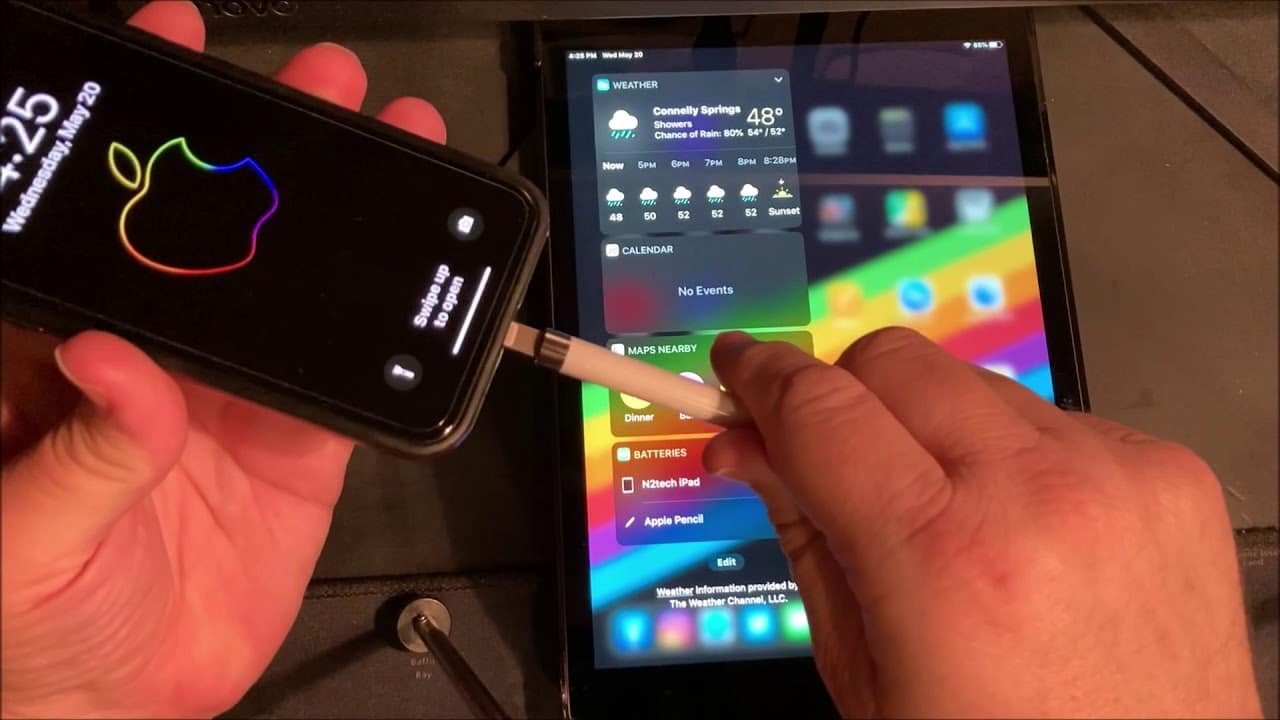
Table of Contents
When Can You Charge an Apple Pencil With iPhone?
For the question “Can You Charge An Apple Pencil Using iPhone?” the precise situations are:
- Apple Pencil 1st gen + iPhone with Lightning port
Apple Pencil 1 charges from the iPhone Lightning port or through a Lightning cable and the female Lightning adapter. (Apple Support Community) - Apple Pencil 1st gen + iPhone 15 or later (USB-C port)
Apple Pencil 1 charges if you use an Apple USB-C to Lightning cable between the iPhone 15 and the Pencil’s female Lightning adapter, because iPhone 15 outputs up to 4.5 W to small USB-PD accessories. - Apple Pencil (USB-C) + iPhone 15 or later
Apple Pencil (USB-C) charges from an iPhone 15 through a USB-C to USB-C cable, since both support USB-C power delivery for low-power devices. - Apple Pencil 2nd gen / Apple Pencil Pro + any iPhone
These models cannot charge from an iPhone. They only charge magnetically on compatible iPads.
In every case, the Apple Pencil never pairs with or works on an iPhone, the iPhone only acts as a tiny power bank.
How Apple Pencil Charging Works (by Model)
Understand the charging design first, then the iPhone part becomes clear.
1. Apple Pencil 1st generation
- Uses a male Lightning connector under a removable cap.
- Ships with a female-to-female Lightning adapter for charging from a Lightning cable.
- Official charging options include:
- Plugging directly into a compatible iPad Lightning port.
- Connecting via Lightning cable and power adapter.
2. Apple Pencil 2nd generation and Apple Pencil Pro
- Use a magnetic flat side that snaps to supported iPads.
- Charging and pairing both happen wirelessly on the iPad edge.
- No charging port, no cable option, no iPhone support.
3. Apple Pencil (USB-C)
- Uses a hidden USB-C port under a sliding cap.
- Official charging options include:
- USB-C cable into a compatible iPad USB-C port.
- USB-C cable into a USB-C power adapter.
Here is the detailed guide how to charge an Apple pencil in a right way.
Can You Charge an Apple Pencil Using iPhone? Model-by-model Breakdown
1. Apple Pencil 1st gen with Lightning iPhones (iPhone 5–14)
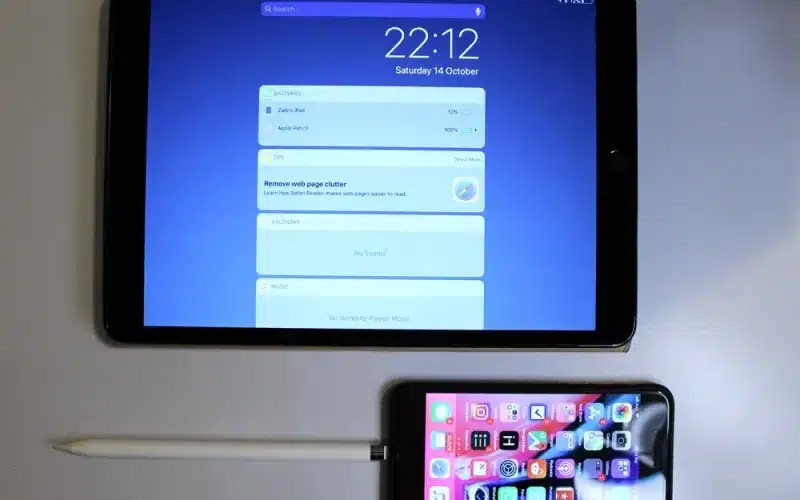
Yes, you can charge an Apple Pencil 1 directly from an iPhone Lightning port.
- The Pencil’s male Lightning plug fits into the iPhone Lightning port.
- The iPhone provides 5 V power through that port, enough for Pencil charging.
- Apple forum replies and user tests confirm that Apple Pencil 1 gains charge this way.
This method stays unofficial. Apple documentation only names compatible iPads and power adapters, not iPhones, for Pencil charging.
2. Apple Pencil 1st gen with iPhone 15 or later (USB-C port)
Yes, you can charge an Apple Pencil 1 from iPhone 15 or later with the right cable chain.
- iPhone 15 USB-C port outputs up to 4.5 W to small USB-PD devices.
- Apple specifically mentions AirPods, Apple Watch and “another small device that supports USB Power Delivery.”
- Apple Pencil 1 counts as a low-power Lightning accessory.
So, Can You Charge An Apple Pencil Using iPhone 15?
Yes, when you connect:
- iPhone 15 USB-C port
- USB-C to Lightning cable
- Female Lightning adapter from the Apple Pencil 1 box
- Apple Pencil 1 male Lightning plug
Apple again documents only iPads and adapters as official methods, not iPhones, even for USB-C power delivery.
3. Apple Pencil (USB-C) with iPhone 15 or later
Yes, you can charge Apple Pencil (USB-C) from an iPhone 15 through a USB-C cable.
- Apple Pencil (USB-C) charges via USB-C charge cable from any USB-C power source.
- iPhone 15 supports reverse charging for small USB-C accessories like earbuds and watches.
In practice, an iPhone 15 behaves like a tiny USB-C power adapter for the Pencil.
4. Apple Pencil 2nd gen and Apple Pencil Pro with any iPhone
No, you cannot charge a 2nd gen Apple Pencil or Apple Pencil Pro using any iPhone.
- These models lack any wired charging port.
- The charging system depends on a magnetic rail on specific iPad models.
- iPhones have no such rail.
How to Charge Apple Pencil 1st Gen From an iPhone (Lightning)
To charge Apple Pencil 1 from an iPhone with a Lightning port:
- Remove the Pencil cap
Expose the male Lightning connector on the Pencil. - Unlock your iPhone
Keep the screen on during connection. - Plug the Pencil into the iPhone Lightning port
Insert the Pencil straight in, without bending. - Leave it connected for 10–15 minutes
Apple Pencil 1 reaches a substantial top-up within this time window. - Unplug and check battery on your iPad
The iPhone cannot show Pencil battery level.
Check the Batteries widget on a paired iPad instead.
This process charges the Pencil only. The iPhone never pairs with the Pencil.
How to charge Apple Pencil 1st gen from iPhone 15 (USB-C)
To charge Apple Pencil 1 from an iPhone 15 or later:
- Gather the adapters
Use an Apple USB-C to Lightning cable and the female Lightning adapter from the Pencil box. - Connect iPhone 15 to the adapter
Plug the USB-C end into the iPhone and the Lightning end into the female Pencil adapter. - Attach the Apple Pencil 1
Insert the Pencil’s Lightning tip into the female adapter. - Leave it connected for a short session
iPhone 15 reverse charging outputs up to 4.5 W, which suits low-power accessories. - Verify charge on your iPad
Again, only an iPad shows Pencil battery levels.
How to charge Apple Pencil (USB-C) using iPhone 15
To charge Apple Pencil (USB-C) using an iPhone 15 or later:
- Use a USB-C to USB-C cable
Use any certified USB-C cable that supports power delivery. - Connect iPhone 15 to the cable
Plug one USB-C end into the iPhone port. - Slide open the Pencil cap
Reveal the Pencil’s USB-C connector. - Connect the other USB-C end to Apple Pencil (USB-C)
Seat the cable firmly in the Pencil port. - Charge for 10–20 minutes
Reverse charging power output is capped, so charging speed stays modest.
Again, check battery only on your iPad’s Batteries widget.
Why Using an iPhone to Charge Apple Pencil Stays “emergency-only”
Charging an Apple Pencil using iPhone works in many setups, but it carries clear trade-offs:
- Faster iPhone battery drain
The iPhone loses its own charge while filling the Pencil. - Slower and less efficient charging
Reverse charging power output remains lower than many wall adapters. - Awkward physical stress
Pencil-in-port charging creates a fragile lever on your iPhone port. - No battery readout on iPhone
Only an iPad shows exact Apple Pencil battery levels.
For daily use, Apple’s own guidance always points back to iPads and power adapters, not iPhones.
Recommended Everyday Ways to Charge Each Apple Pencil
Here are the best and right methods to charge an Apple Pencils according to the model.
Best ways for Apple Pencil 1st generation
- Plug into a compatible iPad Lightning port
- Use the female Lightning adapter + Lightning cable + power adapter
- Use a USB power bank + Lightning cable + female adapter
Best ways for Apple Pencil 2nd gen and Apple Pencil Pro
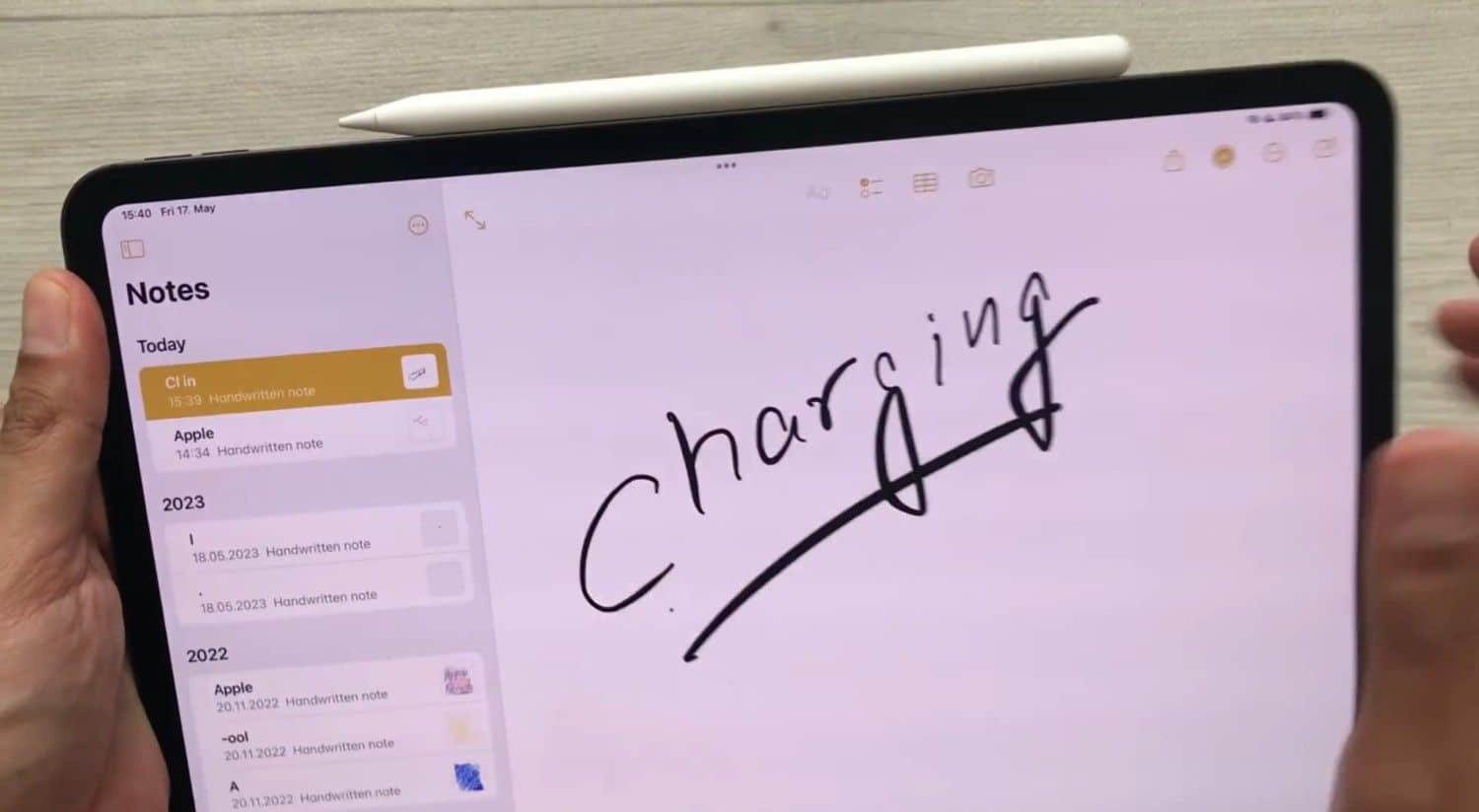
- Attach to the magnetic charging strip on supported iPads
- Keep the Pencil docked when not drawing
- Avoid cases that block the magnetic rail
Best ways for Apple Pencil (USB-C)
- Charge via USB-C cable into your iPad
- Charge via USB-C power adapter
- Charge from a USB-C power bank or laptop
How To Know If The Apple Pencil Is Fully Charged Enough When Connected To An iPhone?
Sadly, the iPhone can’t show the battery percentage of the Apple Pencil. This is because the Apple Pencil was specially designed to be used with iPads. So the best way to check if the Pencil has charged enough is to unplug the Pencil from the iPhone and connect it to an iPad.
On a side note, the Apple Pencil charges the same speed as it does via the iPhone or iPad. The first Generation of Apple Pencil can get entirely charged in 15 to 20 minutes. Even if you keep it plugged in for a few minutes, it will prove with hours of usage.
Frequently Asked Questions
- Does Apple Pencil work with iPhone?
No, Apple Pencils don’t work with iPhones they are only compatible with iPads. The Pencil demands a display built for it, which the iPhones lack.
- Can I charge an Apple Pencil without an iPad?
As I said earlier, you can charge 1st gen Apple Pencil and Apple Pencil USB-C without an iPad by simply using an iPhone, but unfortunately, it is different for the 2nd gen Apple Pencil. You need an iPad Pro to charge it.
- If I want to check the battery percentage of my Apple Pencil on my iPhone, how do I do it?
Sadly you cannot check the battery status of your Apple Pencil on your iPhone when it is charging.
Key takeaway
I hope I have clarified your confusion regarding charging an Apple Pencil through an iPhone. So, it is possible to charge the Apple Pencil using iPhone in some combinations like Pencil 1 with Lightning connector iPhones and USB-C Pencil with USB-C iPhones. Unfortunately, the 2nd Generation Apple Pencil and Apple Pencil Pro does not offer this level of freedom.
Overall, you can charge Apple pencil with an iPhone but iPads and proper chargers remain the reliable, supported choices, and iPhones never let you use Apple Pencil on the phone itself.
Ben Scott is a prominent technology journalist and reviewer, specializing in tablet devices. He is known for his comprehensive and unbiased reviews of tablets from various manufacturers.
With a deep understanding of tablet technology, including hardware components, operating systems, and software applications, Scott provides clear and informative reviews accessible to readers of all levels of technical expertise.
His attention to detail and in-depth analysis have earned him a loyal following of readers.


